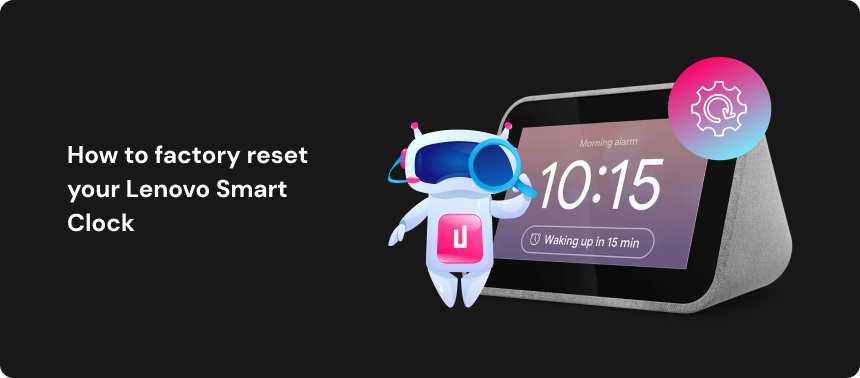How to Factory Reset Your HP Printer

An HP printer is a great device to have in your home office, whether you need it for work or simply to print boarding passes, event tickets, and returns labels when shopping online. As with any digital device, however, your HP printer may be prone to issues on occasion. In this case, you will likely want to perform a factory reset on your printer, as this will revert your device to its original condition, allowing you to resolve or troubleshoot problems.
If you’ve never performed a factory reset on your HP printer before, then you might be unaware of how the process goes. In that case, keep reading, as we’ve prepared a thorough, step-by-step walkthrough to help you reset your device, no matter what model you own.

Performing a Factory Reset on HP Printers via Device Settings
The simplest way to carry out a factory reset on your HP printer is to do so using the HP Smart app.
Assuming your device is compatible with the app, you can follow the steps below:
- Open the HP Smart app, then tap the image of your printer on the home screen to access the settings and management tools.
- In the settings, tap “Advanced Settings”. This will open the printer Embedded Web Server (EWS).
- Select the “Settings” or “System” option, depending on the model of your device, and enter your PIN if and when prompted. If you do not know your PIN, you can usually find this on the label on the printer door or in the cartridge access area.
- Select “Restore Factory Defaults” or “Factory”, depending on your device model. Tap “Restore Factory Defaults” again, then tap again to confirm the action. Your printer will then reboot itself.
Performing a Factory Reset on HP Printers from the Control Panel
If for some reason you are unable to use the HP Smart app as outlined above, then you also have the option to carry out a factory reset from the printer’s control panel. The steps for this will vary somewhat depending on the exact model of HP printer you own.
How to Factory Reset HP touchscreen printers
- Using the printer’s control panel, tap the “Settings” or “Menu” icon on the dashboard, depending on your device model.
- Select “Tools”, then go to “Printer Maintenance”.
- Tap “Restore Factory Defaults”, then tap again to confirm the action. Your printer will then reboot itself.
Factory resetting HP printers without a touchscreen
If you own an HP printer model without a touchscreen, you can use the appropriate steps below to factory reset your device:
How to Factory Reset DeskJet and ENVY models
- Open the cartridge access area on your device.
- Locate the “Power On/Off” and “Wi-Fi” buttons, then press and hold both buttons for approximately three seconds.
- Wait approximately 20 seconds, then close the cartridge access area. Your printer should then reboot itself.
How to Factory Reset LaserJet M109-M122/M139-M142/M207-M212 models
- Power down and unplug your printer.
- Press and hold the relevant buttons on your printer.
- M109-M122: “Resume/Cancel” buttons.
- For M139-M142: “Up” and “Cancel” buttons.
- M207-M212 & LaserJet MFP M232-M237: “Resume” button.
- While holding the buttons, reconnect the power cord to your printer.
- Wait until the device’s display light comes on, then release the button/buttons. Your printer should then reboot itself after around 20 seconds.
How to Factory Reset HP Ink Tank 500/510/Plus 550 models
- Press and hold the “Power On/Off” button on your printer’s control panel.
- While still holding the “Power On/Off” button, press and hold the “Black Copy” and “Resume” buttons.
- When you see a spinning wheel animation on the device’s display, release the buttons. Your printer should then reboot itself after around 20 seconds.
How to Factory Reset HP Smart Tank 210/520/540/580/5100 models
- Power down your printer.
- Press and hold the relevant buttons on your printer.
- Smart Tank 210: “Resume” and “Information” buttons.
- Smart Tank 520/540/580/5100: “Resume” and “Black Copy” buttons.
- While still holding the buttons, power on your printer, then release them after approximately 5 seconds. Your printer should then reboot itself after around 20 seconds.
How to Factory Reset HP Smart Tank 670/720/750/6000/7000/7300 models
- Press and hold the “Information” button on the device’s control until all of the buttons on the panel light up.
- Open the cartridge access door, then press and hold the “Information” and “Cancel” buttons for approximately 3 seconds.
- Wait approximately 20 seconds, then close the cartridge access area. Your printer should then reboot itself.
That’s all you need to know to do a full factory reset on your HP printer, regardless of the particular model you own. Assuming you’ve followed our instructions correctly, your printer will now be restored to its initial factory condition, and any bugs or glitches you were experiencing before should hopefully be solved.
Additional step-by-step guides to factory reset every device
 TV & Game Consoles
TV & Game Consoles  PC Laptop
PC Laptop  Other
Other Protect Your Privacy
with Urban VPN
Download Urban VPN to enjoy complete online security and privacy while hiding IP address.
Free Download