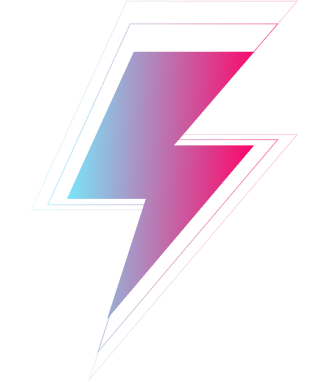If you encounter the “UrbanVPN setup ended prematurely” error during installation, consider the following solutions:
- Insufficient Admin Privileges:
- Ensure you have administrative rights on your Windows account.
- If not, run the installation under a different Windows user with admin privileges.
- Alternatively, right-click on the installation file and select “Run as administrator” to initiate the installation.
- Permission Denied during Installation:
- If you accidentally denied UrbanVPN installation permission during the setup process, re-run the installation.
- Pay careful attention to the prompts and ensure that you grant the necessary permissions for a successful installation.