How to Factory Reset Your Lenovo Smart Clock
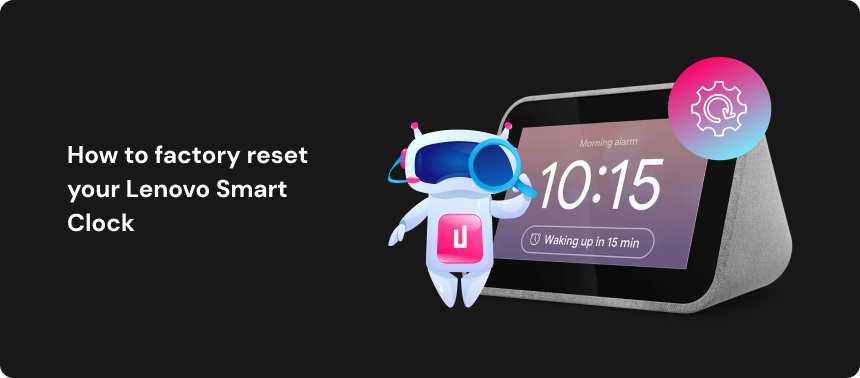
If you own a Lenovo Smart Clock, then you may find yourself in a situation where you need to perform a factory reset on your device. If you have never done this before, however, you may be unclear on how to do it. If this is the case, don’t worry, because it’s a relatively simple process.
In this guide, we’ll provide you with a step-by-step explanation for factory resetting your Lenovo Smart Clock so that you can carry out this process in a matter of minutes.

Why factory reset your Lenovo Smart Clock?
There are several reasons why it may be necessary for you to perform a factory reset on your Lenovo Smart Clock.
If your Lenovo Smart Clock is malfunctioning, experiencing glitches, or having connectivity problems, then a factory reset can allow you to revert the device to its original state and undo any potentially problematic configuration changes.
Similarly, if your Lenovo Smart Clock is functioning but performing to a poor standard by being slow or unresponsive, then a factory reset can enable you to clear unnecessary data on the data to improve performance.
Lastly, you may wish to sell or pass on your Lenovo Smart Clock. In this case, you may want to erase any personal user data that you may have saved for the sake of privacy, and a factory reset can help you to do this.

How to factory reset your Lenovo Smart Clock
Thankfully, performing a factory reset on your Lenovo Smart Clock is a pretty straightforward process. You can do it by following the steps below:
- Power on your Lenovo Smart Clock.
- Press both the volume – and the clock button at the same time, holding them for approximately 10 seconds.
- A light will appear above the time on your clock screen, and the device will begin to offer prompts to cancel the process. Continue to hold the buttons.
- When you see four lights above the time and hear the completion tone, release the buttons. Your device will do the rest.
This will perform a full factory reset on your Lenovo Smart Clock, erasing all any data or custom settings you may have input previously.

Setting up your Lenovo Smart Clock after a factory reset
Once you’ve reset your Lenovo Smart Clock, you may want to set up it so that you can resume using it. If so, you can follow these steps:
- Ensure your Lenovo Smart Clock is plugged in and powered on, then open the Google Home app on your phone or tablet.
- Sign in to the app with your Google account, then check for nearby devices.
- Click on your Lenovo Smart Clock to begin setting it up.
- Follow the prompts in the Google Home app to complete the setup process.
That’s all you need to know about performing a factory reset on your Lenovo Smart Clock. If you’ve followed these steps correctly, you will have reset your Lenovo Smart Clock to its factory default state, and if needed, set it up to function with your mobile device.
Additional step-by-step guides to factory reset every device
 TV & Game Consoles
TV & Game Consoles  PC Laptop
PC Laptop  Other
Other Protect Your Privacy
with Urban VPN
Download Urban VPN to enjoy complete online security and privacy while hiding IP address.
Free Download


