FAQ
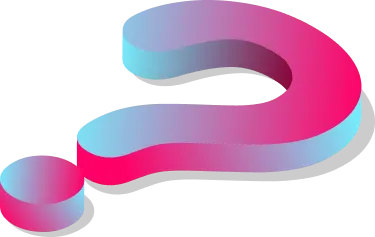
General questions
UrbanVPN is a straight-forward a premium proxy service which enables users to send requests via 3 networks:
- UrbanVPN Premium Static proxy network with servers in 130+ global countries and cities and 30+ US DMA.
- UrbanVPN Mobile proxies – coming soon.
UrbanVPN products suit enables users to send requests though our proxy network and view geo-targeted local content from other every country and city in the world. UrbanVPN products suit includes: Residential IPs API, Static IPs API, Browser extensions (Chrome & Firefox), Android and IOS applications. UrbanVPN is also compatible with every 3rd party solution which requires proxies.
Yes. UrbanVPN VPN, which changes the IP for the entire computer, will affect any applications that access the internet.
Yes! Urban VPN is free for unlimited devices. UrbanVPN is the world’s most reliable free VPN provider, with over 500 free VPN servers. You will find many ways to get fast and unrestricted usage on Urban VPN’s products page.
Urban VPN offers free VPN solutions for Windows, Mac, iPhone, Android, browser add-ons, gaming VPNs, and more. There is also a premium version for iOS and Android users.
Yes, you can have an unlimited number of devices with Urban VPN. We offer VPNs on many different platforms, so you can get it on your Android, iPhone, Windows, MAC, tablet, or as a VPN browser extension. Urban VPN has no restrictions on locations, users, or bandwidth. You may enjoy a lightning-fast, secure, private connection from as many devices as possible.
Urban VPN has 530+ servers in 80+ countries. Depending on your needs, you can choose from our server locations in various countries and cities. If you want to access Netflix in Japan, you can do so with our Japan VPN. We are constantly expanding our service by opening additional locations each month.
Urban VPN supports just about any device and platform you can think of. We offer VPN solutions for platforms and devices such as Windows, MAC, PC/Laptop, Android, iPhone, and more. Urban VPN also provides VPNs for applications like Netflix and Disney and a dedicated gaming VPN. Whatever you are looking for, find it here on our products page.
Here is the list of platforms and devices Urban VPN supports:
Desktop: Windows, Mac
Mobile: Android, iOS
Browser Extensions: Chrome, Firefox, Edge
Yes, Urban VPN uses the OpenVPN protocol and supports movie, live, and sports streaming. Our vast server network of more than 500 servers allows us to maintain capacity and help you bypass geo-restrictions.
Yes, Urban VPN is safe! Urban VPN uses the OpenVPN protocol, which follows the 256-bit encryption key to secure your data. This develops an encrypted connection between your network and other servers. When it comes to choosing the best VPN protocol, OpenVPN is the most safe and secure choice.
With Urban VPN, all your Internet traffic is redirected through an encrypted tunnel, so third parties cannot understand it. Put simply, your data is scrambled to the point of becoming gibberish. This stops other network users and potential hackers from viewing and obtaining your personal information.
Our network boasts the highest levels of reliability, availability, and security. Because we own all of the servers on our network and host them in Tier 1 backbone data centers worldwide, all of our users experience a totally secure browsing experience. We sign legally binding agreements with our customers to ensure their privacy.
Yes, Urban VPN hides your IP location by assigning you a new one. Urban VPN hides your IP address and encrypts your online activity for improved privacy and security.
We give you a new IP address by connecting you to one of our 80+ encrypted, anonymous VPN servers worldwide rather than your ISP’s default IP. This means that third parties cannot track your activity and store or mishandle your data.
There is no bandwidth limit to Urban VPN; you can unwind and enjoy your content. Unlimited internet is yours, whether you desire video, social networks, or any other software. There are no restrictions on the data you use, the number of apps or sites you visit, or the time of day.
The only exception is Android users, where a limit can be lifted with a premium subscription.
Urban VPN uses the OpenVPN protocol. OpenVPN is a one-of-a-kind technology. It is a protocol that enables secure point-to-point connections. Moreover, it helps increase the security of site-to-site connections and prioritizes better user safety. OpenVPN is compatible with many platforms, which allows us to bring you VPN solutions across multiple platforms, such as Windows, iOS, and more. You can read more about OpenVPN here.
Yes! While Urban VPN is free for non-commercial use and will always remain so, Urban VPN premium for Android and iOS users, has a 7-day free trial, allowing you to explore the advanced features and expanded network.
Check out our troubleshooting guide if you have any technical issues with Urban VPN. You can send us a support ticket from your account’s menu if you are a premium member.
No, we don’t. Please don’t send emails about it. Any email regarding guest posts will be ignored.
Using Urban VPN
The simplest way to evaluate if Urban VPN is connected is to check your IP address before and after connecting to your Urban VPN server. If your IP address matches your genuine location, you aren’t connecting to an Urban VPN server, and your VPN isn’t working correctly or turned on.
Switch off Urban VPN and open your browser to check your IP address. Turn on Urban VPN and repeat the test. If the IP address changes, the VPN is working. For more troubleshooting tips, check out this blog post on how to check if your VPN is working.
While Urban VPN has no bandwidth limits, you may consider turning the VPN off if:
- You want to show your IP address and browse from your original IP.
- You no longer need to change your IP location to your original country.
- Diagnose network issues.
- Connect to your home or office network.
Here’s how to switch off Urban VPN in 2 steps:
- Go to the Urban VPN extension / Windows VPN / Mac VPN / Android or iOS app.
- Click on the pause button and you are all set.
Changing your VPN location on Urban VPN is easy to do. Depending on your platform or device, Urban VPN, you can change your server location in just a few clicks.
For example, you will find the Urban VPN icon in your taskbar on Windows. Simply right-click the Urban VPN icon and select your desired location. If you’re using Urban on iPhone, open the Urban VPN iOS app, tap ‘connect,’ and choose your location from the list of servers.
Urban VPN’s free and premium server list can be found on this page: https://www.urban-vpn.com/features/server-locations/
If you want to check the server availability and load, you can go to Urban VPN’s location list here.
Urban VPN Premium
Yes, Urban VPN Premium has a 7 days free trial option if you choose the yearly package.
Soon, the multi-login functionality should be added to Urban VPN premium by the end of Q3 2024.
