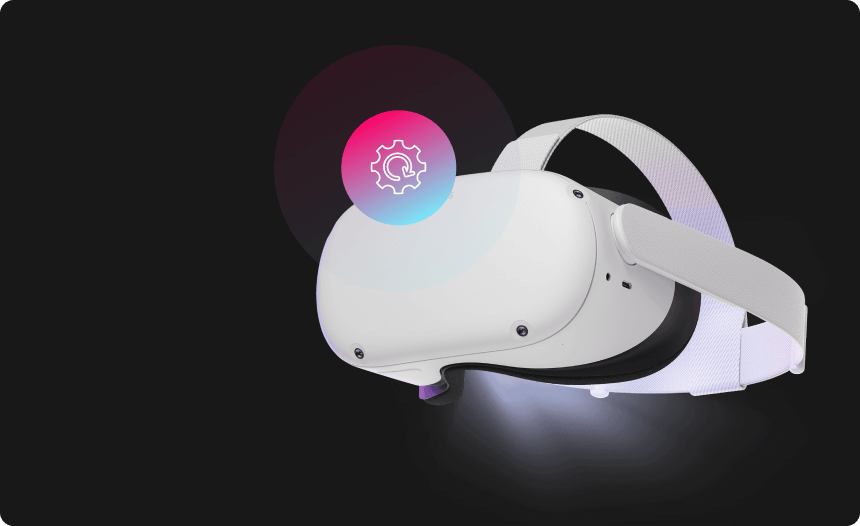How to Factory Reset Your Samsung Galaxy Watch

If you own a Samsung Watch and are looking to upgrade your device in the near future, then you might wish to wipe all of your personal data in order to protect your privacy when you sell it or give it away. Likewise, if your Galaxy watch is running into performance issues due to a software bug or glitch, then you may want a fresh start with your device. In either case, a factory reset is likely your best bet, as this process will revert your smartwatch to its clean, out-of-the-box state.
In the case that you are attempting to factory reset your Samsung Galaxy Watch for the first time, you may be unclear on how the process goes. Fortunately, it’s relatively straightforward once you know how, and we’ll give you step-by-step instructions right here.
How to factory reset your Samsung Galaxy Watch
There are a few ways to factory reset your Samsung Galaxy Watch, depending on the situation:
Factory reset your Samsung Galaxy watch via “device settings”:
Whether you have the Samsung Galaxy Watch, Watch3/4/5/6 (Pro & Classic), or the Galaxy Watch Active 1/2, you can reset your watch through the device settings by following these steps:
- Open the “Settings” menu.
- Go to “General”.
- Tap “Reset”, then confirm the action and follow any on-screen prompts.
To reset a Galaxy Gear Fit or Fit2 using the device settings, you can follow these steps:
- Press the “Home/Power” key to open your apps, then go to “Settings”.
- Select “Gear info”, then tap “Reset Gear”.
- Tap “Factory reset”, then tap the check icon to confirm the action.
Factory reset your Samsung Galaxy watch via the Galaxy Wearable app
An alternative option is to reset your smartwatch using the Galaxy Wearable app. You can do this by following these steps:
- Open the Galaxy Wearable App on the phone paired with your watch.
- Go to “Watch settings”, then tap “General”. On some models, you may go straight to “General”.
- Tap the “Reset” option, then tap “Reset” a second time to confirm the action.
If you’re using an Apple iPhone with your Galaxy Watch, then the steps for performing a factory reset will be the same as above, with the exception of the Galaxy Watch4 and Watch4 Classic models. Unfortunately, these Galaxy Watch models are not compatible with iOS, meaning that they cannot be used with an Apple iPhone.
To reset a Galaxy Gear Fit or Fit2 smartwatch using the Galaxy Wearable App, you can follow these steps:
- Open the Galaxy Wearable App on the phone you’ve paired your Fit/Fit2 to.
- Tap “About band”, then select the “Reset band” option and tap “Reset” to confirm the action.
Factory reset your Samsung Galaxy watch via “Reboot mode”
If you’ve forgotten your PIN or are having problems accessing your watch and resetting it due to a software malfunction, then you can reset your device via its Reboot mode. To do this, follow these steps:
- Hold the “Home/Power” button and the “Back” until you see “Rebooting” at the bottom of the screen.
- When you see “Rebooting” on the screen, quickly press the “Home/Power” button repeatedly until you see the Reboot menu on the screen.
- Using the “Home/Power” button, navigate to “Recovery”, then press and hold the button again to start the recovery process.
- On Watch4, Watch5, and Watch6 models running Wear OS, you will see another menu. Swipe down and tap “Wipe data/factory reset”, then select “Factory data reset” and swipe right to confirm.
- Once the reset is done, swipe right to reboot the device.
The steps for resetting via Reboot mode are the same for all Samsung smartwatch models, including the Galaxy Gear Fit and Fit2.
So, that’s it: everything you need to know to factory reset your Samsung Galaxy watch, regardless of the exact model you’re wearing. If you have followed the instructions here correctly, all of your private data and custom settings will have been wiped from your device and any software-related issues that you were experiencing should now be resolved.
With your Samsung smartwatch now reset back to its day-one state, you are free to go ahead and sell it, give it away, or simply resume using it yourself for a fresh start.
Additional step-by-step guides to factory reset every device
 TV & Game Consoles
TV & Game Consoles  PC Laptop
PC Laptop  Other
Other Protect Your Privacy
with Urban VPN
Download Urban VPN to enjoy complete online security and privacy while hiding IP address.
Free Download