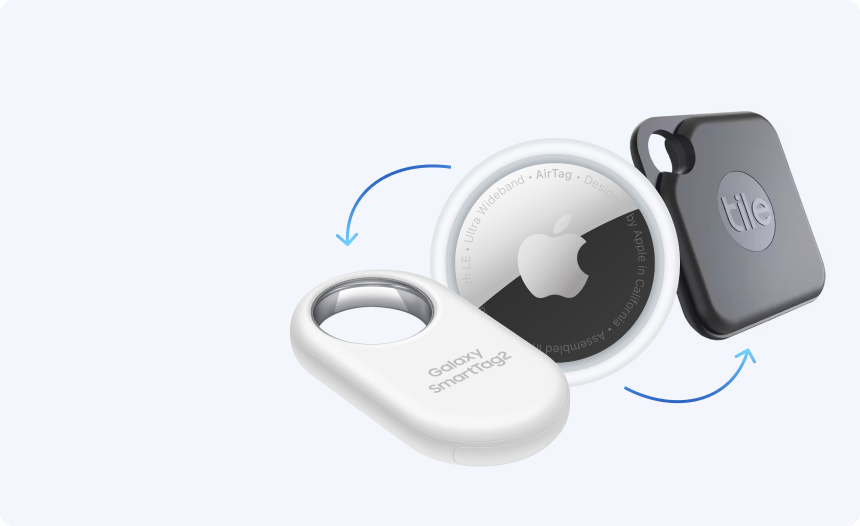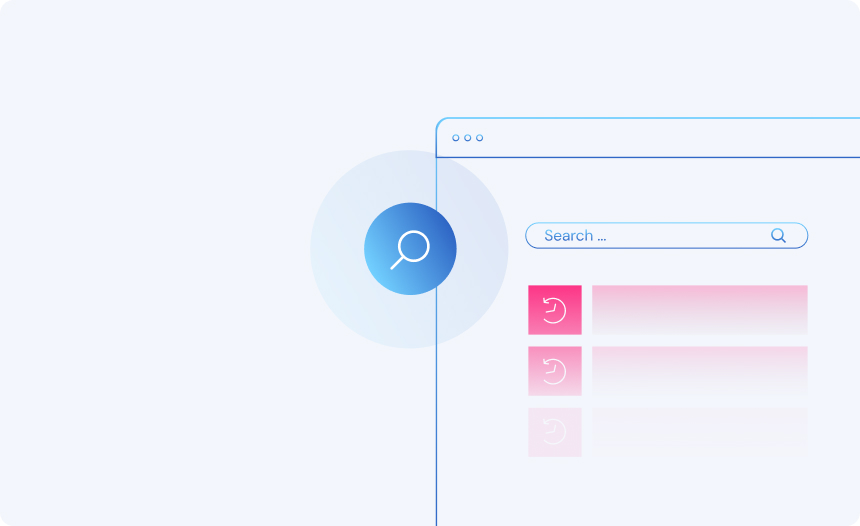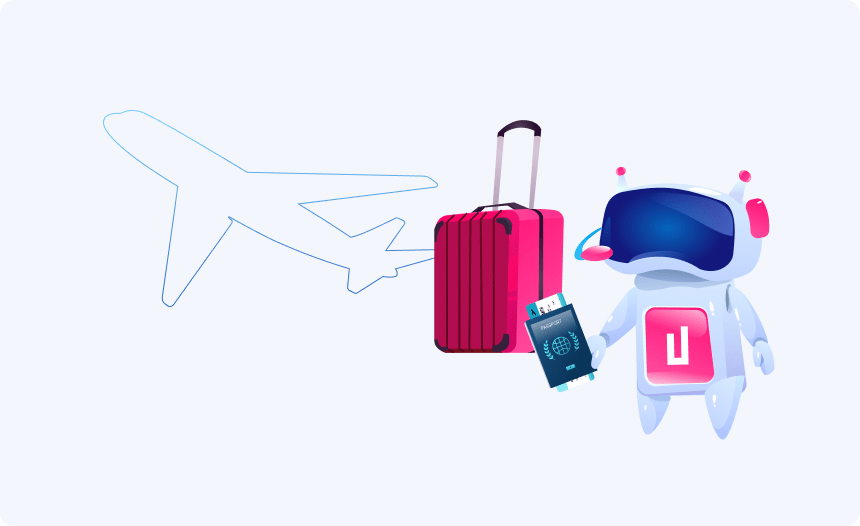How to Factory Reset Your AirPods
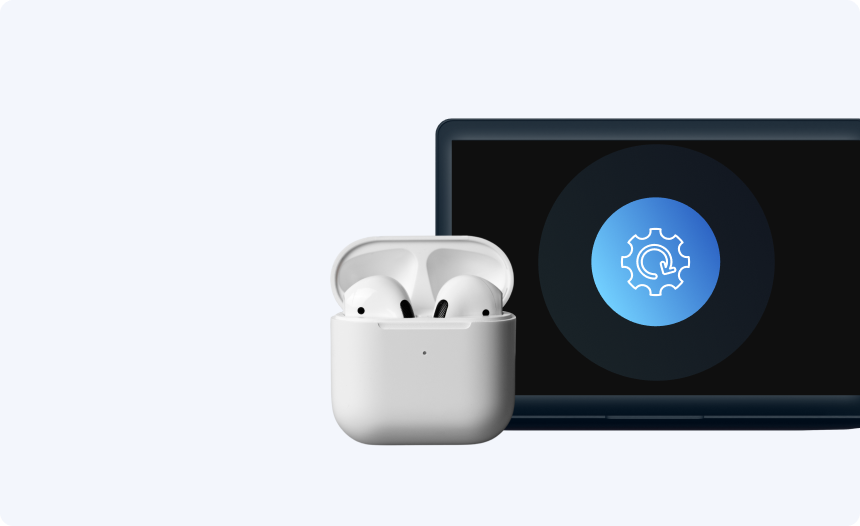
If you intend to sell or give away your Apple AirPods, have received AirPods from a previous owner, or are experiencing software-related performance issues like delays and connectivity problems, then you might need to perform a reset to return your AirPods to factory settings. You might be unclear on how to do this if you’ve never done it before, but fortunately, the process is relatively simple and can be completed in a matter of minutes.
In this guide, we’ll go through the process step by step so that you can quickly and easily carry out a reset on your AirPods, AirPods Pro, or AirPods Max.
How to restart your Airpods
Since restoring your AirPods to factory settings will clear and sync data for your devices, you might want to try restarting your AirPods before performing a full reset. This way, you may be able to solve performance issues without having to pair your devices all over again.
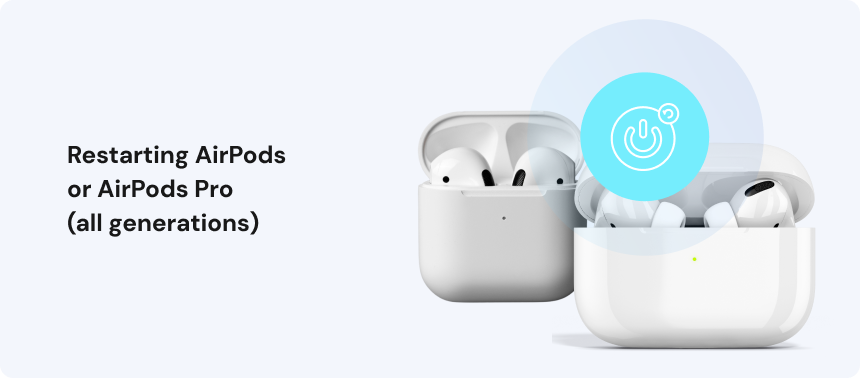
Restarting AirPods or AirPods Pro (all generations)
To restart any generation of standard AirPods or AirPods Pro, you can follow these steps:
- Place your AirPods inside their case.
- Close the lid for at least 10 seconds.
- Remove the AirPods again and allow them to connect to your smart device.
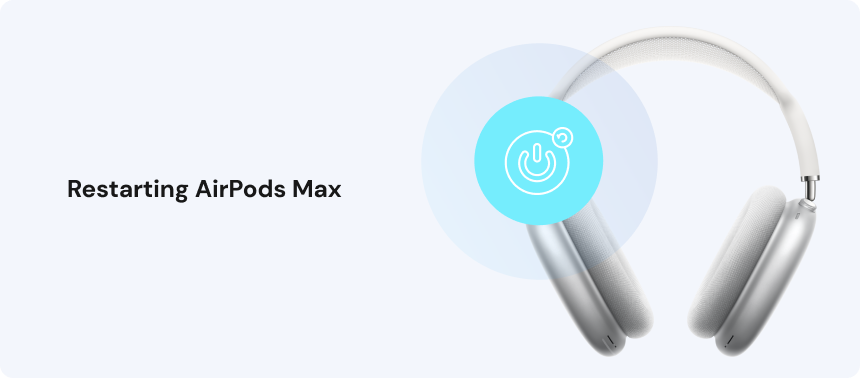
Restarting AirPods Max
To restart an AirPods Max wireless headset, you can follow these steps:
- Locate the Digital Crown and noise control buttons on the right headphone, then press both simultaneously.
- Hold the two buttons down for around 10 seconds until the status light next to the headset’s charging port flashes amber.
- Release the button when the light turns amber.
- Reconnect your AirPods to your smart device.
How to reset your AirPods to factory settings
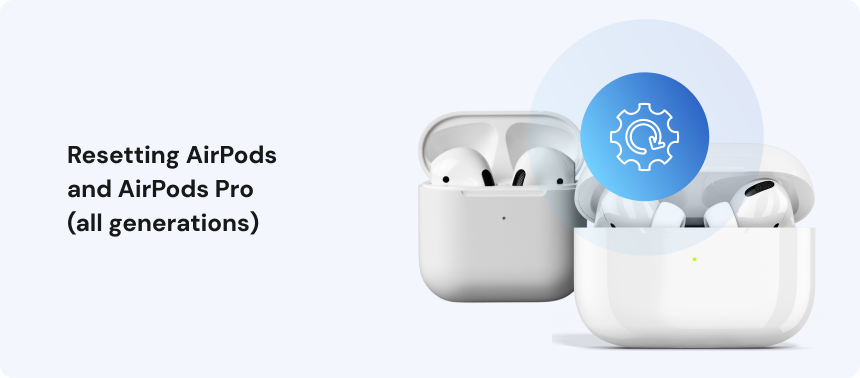
Resetting AirPods and AirPods Pro (all generations)
The steps for returning your AirPods to factory settings are the same for both the standard AirPods (gen 1, 2, and 3) and AirPods Pro (gen 1 and 2). You can carry out the process by following these simple steps:
- Place your AirPods inside their case.
- Close the case, wait for 30 seconds, then reopen the lid of the case.
- Locate the setup button on the back of the AirPods case and hold it for around 15 seconds until the status light on the front of the case flashes amber and then white.
The white light will indicate that the reset has been completed. You can now proceed to sync your AirPods to your smart device.
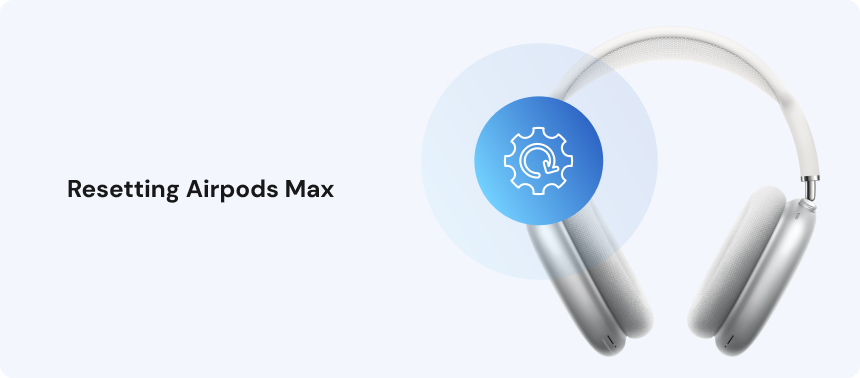
Resetting Airpods Max
The process for resetting your AirPods Max headset is slightly different from that of standard AirPods or AirPods Pro. To reset your AirPods Max, you can follow these steps:
- Locate the Digital Crown and noise control buttons on the right headphone, then press both simultaneously.
- Hold the two buttons down for around 15 seconds until the status light next to the headset’s charging port flashes amber and then white.
The white light will indicate that the reset has been completed. You can now proceed to sync your AirPods to your smart device.
That’s all you need to know to reset your AirPods to factory settings. With your earbuds or headphones now restored to their factory state, you can sync them to your preferred device and enjoy them as intended.
Additional step-by-step guides to factory reset every device
Hide your IP
With Urban Free VPN
Download Urban VPN for free and browse the web while hiding your IP address.
Free Download