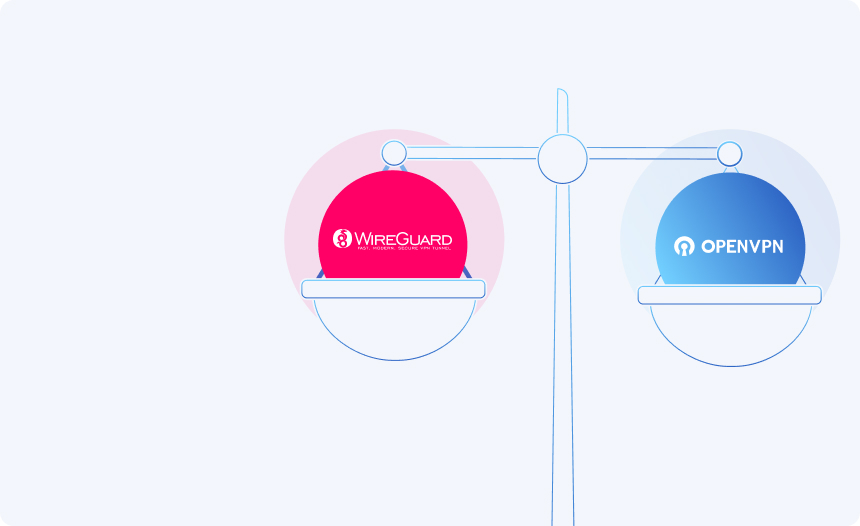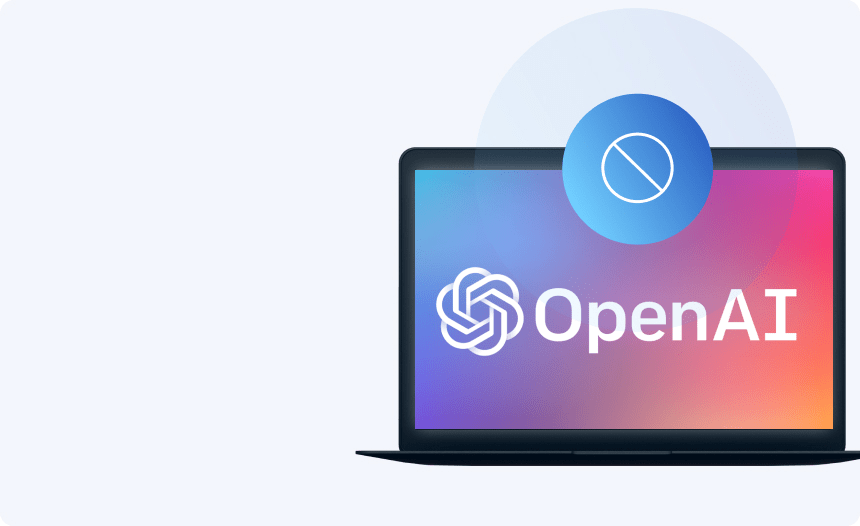How to Factory Reset Your Xbox

If your Xbox is malfunctioning due to a software issue, or if you simply want to sell it or give it to a family member or friend, then you may wish to perform a factory reset on your device. This will restore your console to its original factory default state, removing any data or settings that you no longer want on the device.
Depending on the specific situation and the generation of Xbox console you’re using, the steps for doing this can vary slightly, so you may be confused about how to do it. If so, you’ve come to the right place.
In this guide, we’ll provide you with a step-by-step explanation for factory resetting the most widely used Xbox console models so that you can carry out this process with ease.
How to factory reset your Xbox Series X/S, Xbox One, or Xbox One X/S
To perform a factory reset on your Xbox Series X/S, Xbox One, or Xbox One X/S, you can do the following:
- Switch on your device and press the Xbox button on your controller to open the console menu.
- Select “Profile & system” and go to “Settings”.
- Choose “System” and then “Console Info”.
- Select “Reset console” to be presented with three options: “Reset and remove everything”, “Reset and keep my games & apps”, and “Cancel”.
- Select “Resent and remove everything”. Your console will do the rest.
This will perform a full factory reset on your console, erasing all your account, custom settings, apps, games, and save data.
Alternatively, you can perform a partial factory reset. This will erase your manual settings and accounts and reset the console’s OS while retaining installed games, apps, and save data. As such, it is often the best option in cases where you intend to keep hold of the console and want to solve performance issues.
To perform a partial reset, simply follow steps 1-3 as above, then select “Reset and keep my games & apps”.
How to factory reset your Xbox 360
Since the Xbox 360 console predates the partial factory reset function, your only option here is to perform a full hard reset by formatting your device. You can do this by following these steps:
- Switch on your device and navigate “System Settings” under “My Xbox”.
- Select “Console Settings”, then choose “System info” at the bottom of the page. Here, you will see your console serial number. Make a note of this for later, then back out using the “B” button.
- Next, go to “Memory”, then select your console’s main drive and bring up device options y pressing the “Y” button.
- Select the “Format” option, then click “Yes” to confirm. You will then be prompted to enter your console serial number.
- Enter your console serial number, press “Done”, and then select “Yes” when prompted to confirm your choice. Your console will do the rest.

Restoring network settings to factory default on Xbox 360
If you happen to be experiencing connectivity issues with your Xbox 360 and simply need to erase problematic configurations, then you may prefer not to format the console’s drive completely. In that case, you also have the option of restoring your network settings to factory defaults. This is a simple process which you can perform by following these steps:
- Navigate to “Settings” and select “System Settings” under “My Xbox”.
- Go to “Network Settings”, then select your connected network.
- Select “Test Xbox Live Connection” and wait for the test to finish.
- Once the test has been completed, choose “Configure Network”, then go to the “Additional Settings” tab and choose “Restore to Factory Defaults”.
So, that’s it: everything you need to know to factory reset your Xbox console, whether you’ve got an Xbox Series X/S, an Xbox One, Xbox One X/S, or an Xbox 360.
If you’ve correctly followed the steps outlined above, you will have successfully performed a factory reset on your console to erase unwanted data and revert your device to its pristine original state. This should also eliminate any software-related malfunctions or performance issues that you may have been experiencing.
With your Xbox console now reset to its factory default settings, you are free to sell it, give it to a friend or relative, or simply enjoy a fresh start with a clean user experience for maximum enjoyment.
Additional step-by-step guides to factory reset every device
Hide your IP
With Urban Free VPN
Download Urban VPN for free and browse the web while hiding your IP address.
Free Download