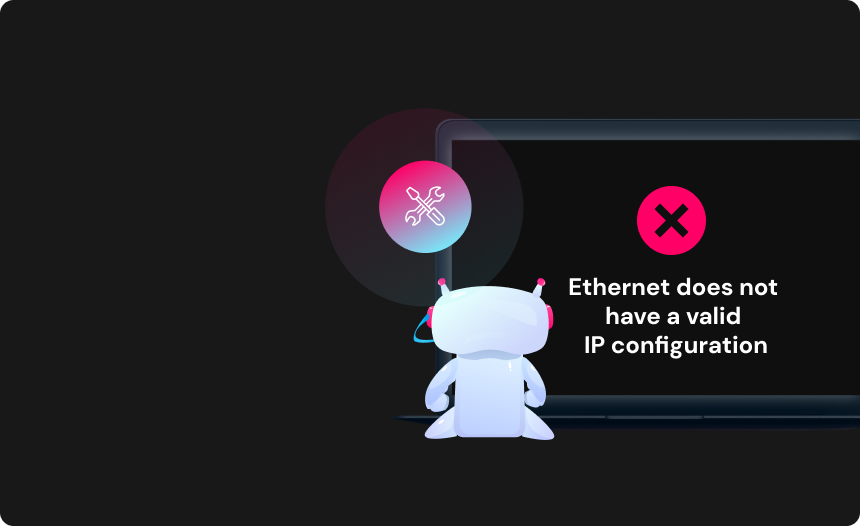How to Factory Reset Your Oculus
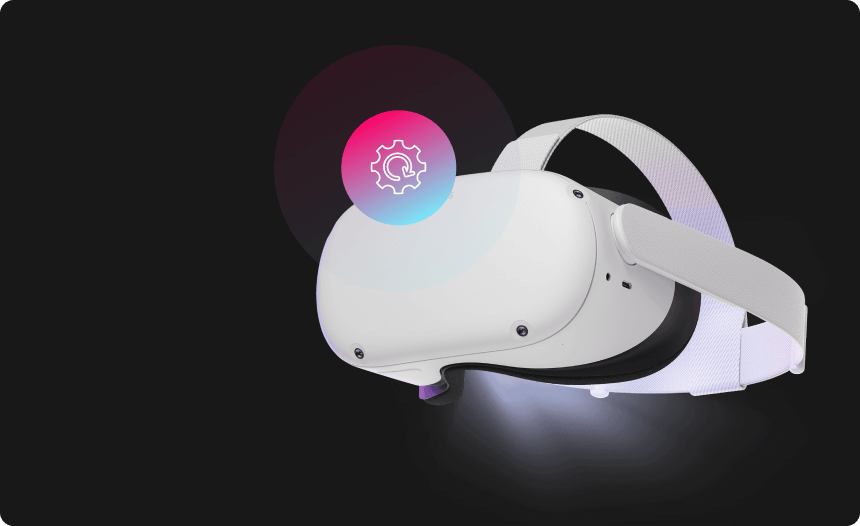
An Oculus VR headset is an incredible piece of tech to have on hand these days. Whether you use it for gaming, work meetings, watching TV shows and movies, attending live events, or just hanging out online with friends, an Oculus headset can help take the immersion of your experience to a whole new level.
Of course, every digital device is susceptible to the occasional performance issue, and that includes your VR headset. So, there may come a time when you run into bugs or glitches while using your Oculus, in which case you’ll likely need to perform a factory reset on it to restore its full functionality. Likewise, if you’re thinking about selling or giving away your Oculus headset in favor of a newer model, you will also want to factory reset the device. This will erase all your personal data, including account information, downloaded games and content, and custom settings, so that you can protect your privacy.
In either instance, the factory reset process is the same, but if you’ve not done it before, then you may be looking for some guidance on how to go about it. If so, look no further, as we’ve got a comprehensive, step-by-step guide right here to walk you through it.
How to Factory Reset Oculus via the Meta Quest App
Perhaps the simplest way to go about performing a factory reset on your Oculus is to do so via the device’s settings on the Meta Quest App. To do this, you can follow these steps:
- Open the Meta Quest app on the smartphone or tablet device you have linked to your Oculus headset.
- Go to the “Devices” menu, then select the Oculus device that you want to reset.
- Select “Advanced Settings”, then choose the “Factory Reset” option.
- Tap “Reset” to confirm and commence the action.
Once the process is complete, you will need to repair your Oculus and go through the setup process once again if you wish to resume using it as before.

How to factory reset your Oculus from the Headset Itself
If you do not currently have access to your linked smartphone or for some other reason are unable to access the Meta Quest app in order to use the above method, then you also have the option to perform a factory reset on your Oculus using the buttons on the device itself.
To perform a factory reset on your Oculus using this method, you can follow the steps below:
- Power off your Oculus headset.
- With the headset off, press and hold the “Power On/Off” and “Volume Down” buttons simultaneously.
- Continue holding both buttons until the headset displays the boot screen. Here you will see a list of boot options.
- Using the volume buttons, navigate the boot options menu and highlight the “Factory Reset” option.
- Press the “Power On/Off” button to select the option, then highlight “Yes” and press the button again to confirm your choice.
Once the process is complete, you can restart your Oculus and begin going through the setup process if you decide to continue using it as before. If you experience difficulty in turning your Oculus headset back on again after the reset, hold the “Power On/Off” button down for 30 seconds to reboot it fully.
So, that’s all you need to know to carry out a complete factory reset on your Oculus VR headset, either using the Meta Quest app or buttons on the device itself. Provided that you’ve understood and followed all of the instructions above correctly, then your Oculus VR headset should now be restored to its initial factory settings. That means that your personal data, including account info, downloaded games, and custom settings have been wiped, and the device’s software has been reset, meaning any performance issues you had been having should hopefully be completely resolved.
With your Oculus headset now completely wiped and fully operational, you are free to sell it or pass it on to a friend or family member. Alternatively, if you opt to keep the device for your own personal use, you can now begin reconfiguring it to your preferences to enjoy a clean slate with your virtual reality device.
Additional step-by-step guides to factory reset every device
 TV & Game Consoles
TV & Game Consoles  PC Laptop
PC Laptop  Other
Other Protect Your Privacy
with Urban VPN
Download Urban VPN to enjoy complete online security and privacy while hiding IP address.
Free Download