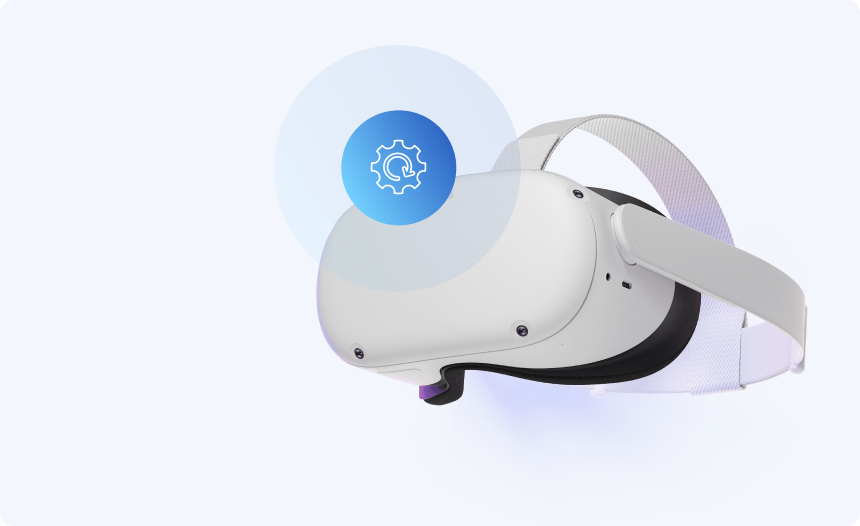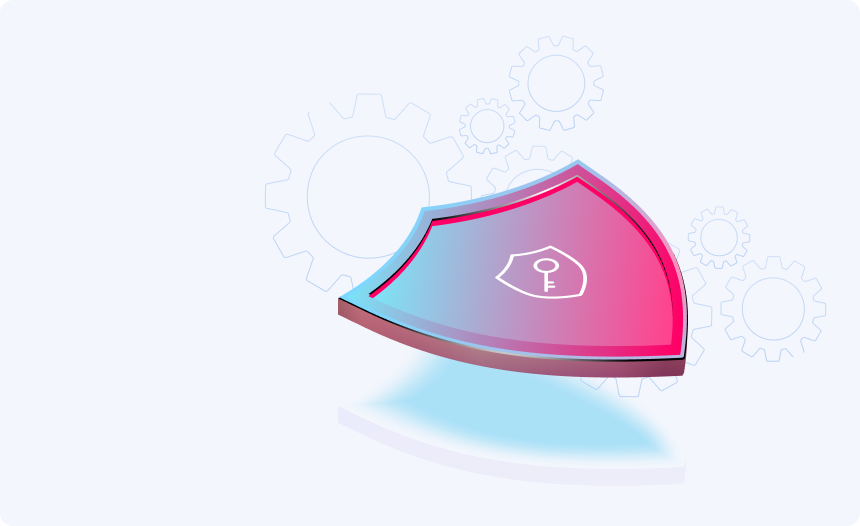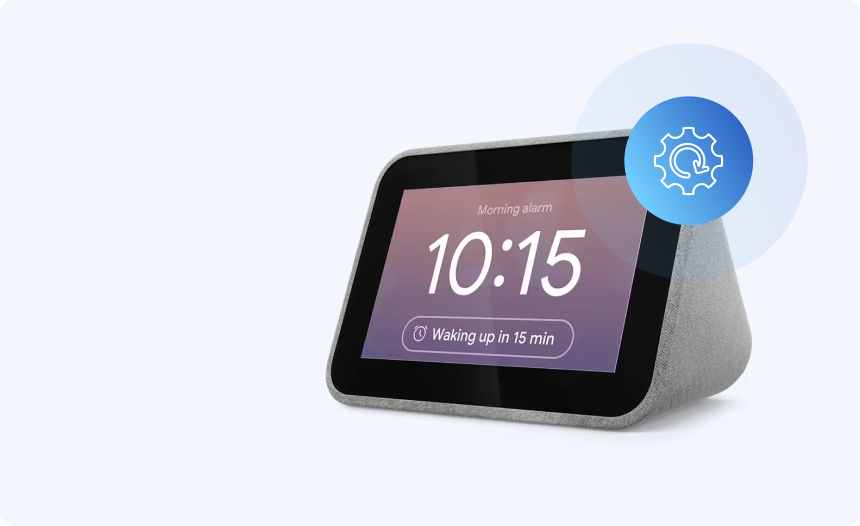How to Factory Reset Your Kindle
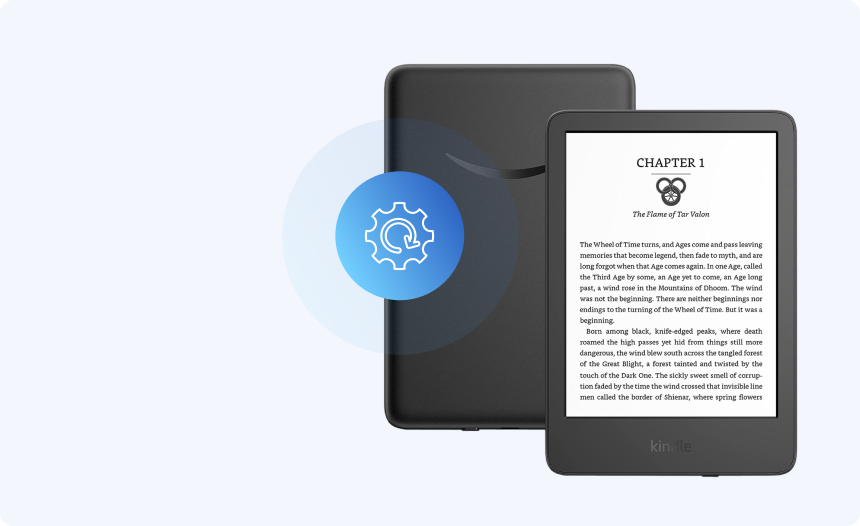
If you have a Kindle that is encountering performance issues, or if you no longer want it and are looking to sell it or pass it on, then you might want to carry out a factory reset on your e-reader. This will erase everything on your Kindle, including your Amazon account details and downloaded content, returning to how it was when it was first unboxed.
If this is your first time performing a hard reset on your Kindle, then you may require some guidance on how to carry out the process. In that case, look no further, as we’ll provide all the help you need right here. Just follow the step-by-step guide below to factory reset your Kindle in a matter of minutes.
How to factory reset your Kindle Fire or Kindle Paperwhite
To perform a factory reset and a standard Kindle or Kindle Paperwhite, you can follow these steps:
- Open the home screen of your device, then select “Menu” or swipe down to access “Quick Actions”.
- Tap the “All Settings” icon and select “Device Options” on the next screen.
- Select “Reset” from the options listed. On older devices, you may need to tap “Reset Device” again here.
- Tap “Yes” to confirm your choice.
Once you’ve done this, your device will handle the rest. The process will take a couple of moments. When you’ve selected a language, you will be taken to the device welcome. This will confirm that your files, settings, and account details have been cleared.
How to factory reset your Amazon Fire Tablet
To perform a factory reset and an Amazon Fire tablet, you can follow these steps:
- Go to “Menu” on the home screen of swipe down twice to access “Quick Settings”.
- Tap on the “Settings” icon and select “Device Options” on the next screen.
- Select “Reset to Factory Defaults”, then confirm.
How to factory reset a Kindle Fire without a password
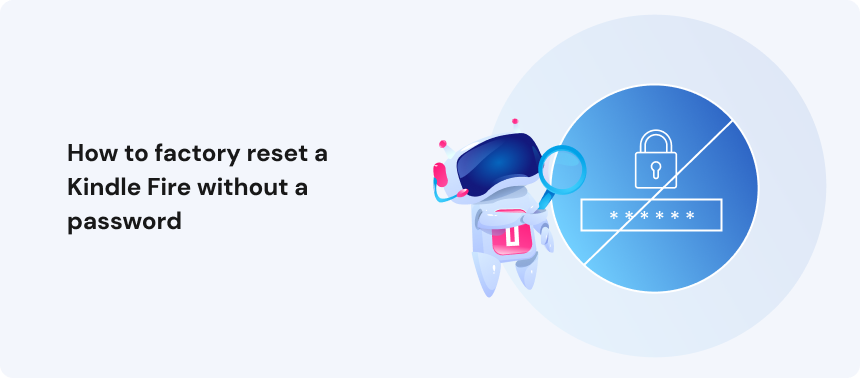
If you’ve forgotten the password to your Amazon device, you can also perform a factory reset by following these steps:
- Power down your device.
- Press the power and volume – buttons simultaneously, holding both for approximately five seconds. If this does not work on your device, then hold the power and volume + buttons instead until the logo appears on the screen.
- Your device should now be in recovery mode. Use the volume buttons to navigate the menu, and select the “Wipe data/Factory reset” option (depending on your device model).
- Press the power button to confirm your choice. Your device will handle the rest.
That’s all you need you need to know to perform a full factory reset on your Amazon device. If you’ve followed these steps as outlined, your device should be completely reset, erasing all of your account details, network passwords, files, and downloaded content.
With your device cleared, you can now go ahead and sell or give away your device, or simply resync it to your account to resume using it with a fresh, out-of-the-box user experience.
Additional step-by-step guides to factory reset every device
Hide your IP
With Urban Free VPN
Download Urban VPN for free and browse the web while hiding your IP address.
Free Download