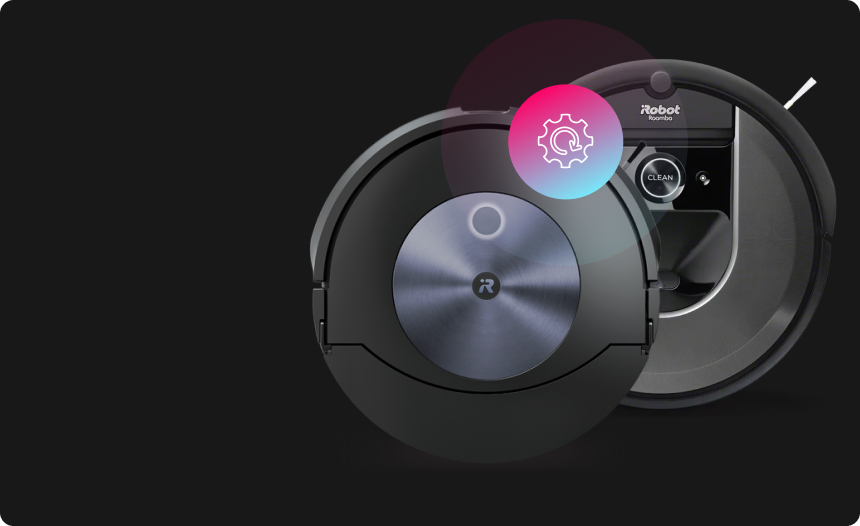How to Factory Reset Your Chromecast

If you’re having performance problems with your Chromecast, want to sell or pass it on to another user, or simply want to start afresh with your device, then a factory reset may well be in order. This will revert your device to its factory default condition, erasing any data or custom settings that you’ve saved on it and hopefully resolving possible software-related issues.
If you haven’t done a factory reset on a Chromecast before, then you may be unclear on how the process is performed. If that’s the case, then rest easy, because everything you need to know is right here. In this how-to guide, we’ll give you step-by-step instructions for factory resetting your Chromecast so that you can easily carry out the process on your device in no time.
How to factory reset your Chromecast or Chromecast Ultra
If you want to perform a factory reset on your Chromecast (1st, 2nd, or 3rd gen) or Chromecast Ultra but don’t have a TV running the Google TV operating system, you have two options. You can either reset from the Google Home app or without the app, using the device itself.
Factory reset a Chromecast from the Google Home app
To perform a factory reset on your Chromecast from the Google Home app, you can follow the steps below:
- Open your Google Home app, then tap and hold the Chromecast device tile.
- Select the “Settings” icon at the top right of the screen, then go to “More”.
- Tap “Factory reset”, then select “Factory reset” again to confirm.
Factory reset a Chromecast without the Google Home app
To perform a factory reset on your Chromecast using the device itself, you can follow the steps below:
- Ensure your Chromecast device is powered on and connected to your TV.
- Hold down the power button on your Chromecast for approximately 25 seconds.
- The LED light on the device will begin to flash amber, then will turn solid white and the TV will show a blank screen. Release the button and allow the device to restart.
How to factory reset your Chromecast with Google TV
To perform a factory reset on your Chromecast with your Google TV, you can follow the steps below:
- Go to your profile at the top right of your TV screen, then select the “Settings” icon.
- In the “Settings” menu, select “System” and then “About”.
- Select “Factory reset,” then select “Factory reset” again to confirm.
That’s essentially all you need to know to perform a full factory reset on your Google Chromecast device. If you’ve performed the steps correctly as outlined, then you will have successfully cleared all of your personal data from the device, restoring it to the state it was in the day it was manufactured.
With your data cleared from your Chromecast, you can now sell it, pass it on to a friend or family member, or simply start afresh to enjoy streaming your favorite TV content with a clean user experience.
Additional step-by-step guides to factory reset every device
 TV & Game Consoles
TV & Game Consoles  PC Laptop
PC Laptop  Other
Other Protect Your Privacy
with Urban VPN
Download Urban VPN to enjoy complete online security and privacy while hiding IP address.
Free Download