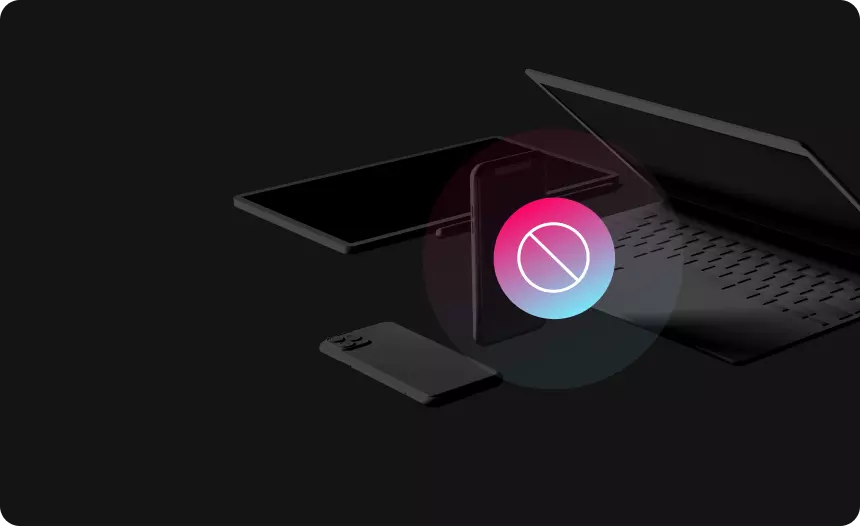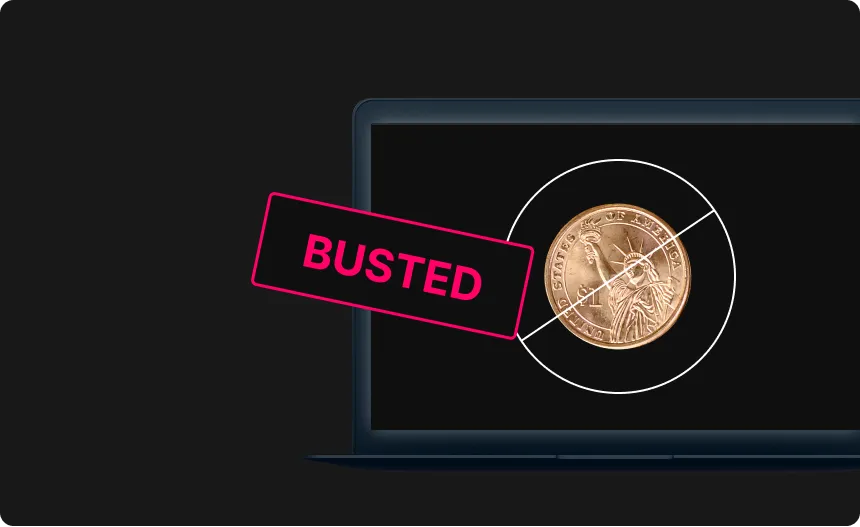How to Factory Reset Your Samsung TV
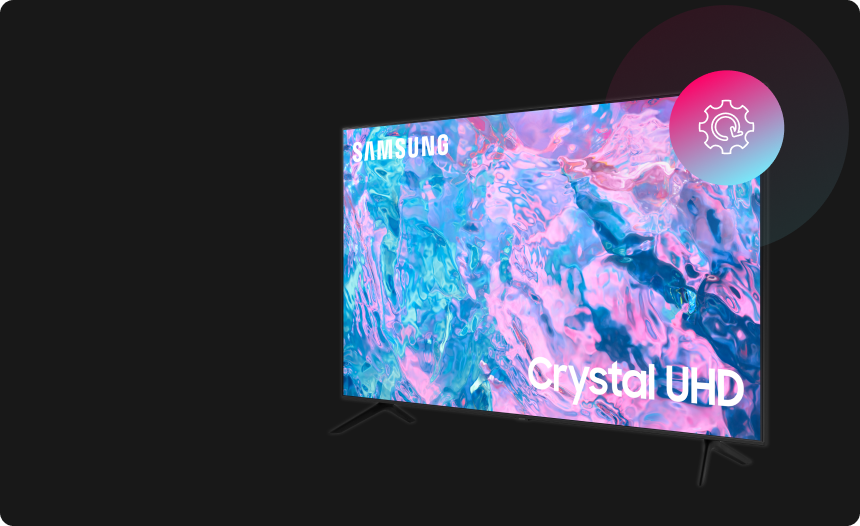
A Samsung TV can be a great addition to any home, combining a high-quality entertainment experience with a variety of useful applications for browsing, gaming, streaming a much more. Still, regardless of the quality of experience, your Samsung TV provides, there may come a time when you might experience bugs or glitches with it, as with any digital device, or you may simply choose to pass it on in order to switch to another TV model.
In each case, the best course of action is typically to perform a full factory reset. By doing so, you will be able to revert your Samsung TV back to its original factory state, wiping all of your saved data and downloaded applications in the process. The benefits of this are two-fold. Firstly, in restoring your TV’s software to its previous condition, you can troubleshoot and hopefully resolve any software-related issues you’ve encountered, allowing you to resume using it as before if you choose to keep it. Secondly, in the event that you wish to sell or give the device away, you will be able to do so knowing that your privacy is protected.
If you’ve never factory reset your Samsung TV before, you might be concerned about the process being confusing or difficult to carry out. Worry not, though, with our simple step-by-step guide, you can have your TV reset and ready to go in a matter of minutes.
How to Factory Reset your Samsung TV via Device Settings
The most straightforward way to carry out a factory reset on your Samsung TV is to do so using the device settings via the TV’s visual interface.
To do this, you can follow the steps below:
- Power on your TV and press the “Home” button on the remote control.
- Navigate through the menu and select “Settings”, and then “All Settings”.
- In the settings menu, go to “General & Privacy”, the select “Reset”.
- When the PIN prompt is presented, enter your TV’s PIN. If you haven’t set one up, the default PIN should be “0000”.
- Select “Reset All Settings”, then follow any on-screen prompts given to confirm the action. Your TV should then reboot itself.
Once it reboots, your Samsung TV should take you to the initial setup screen. This indicates that the reset was completed successfully and that your TV is ready to be set up anew.
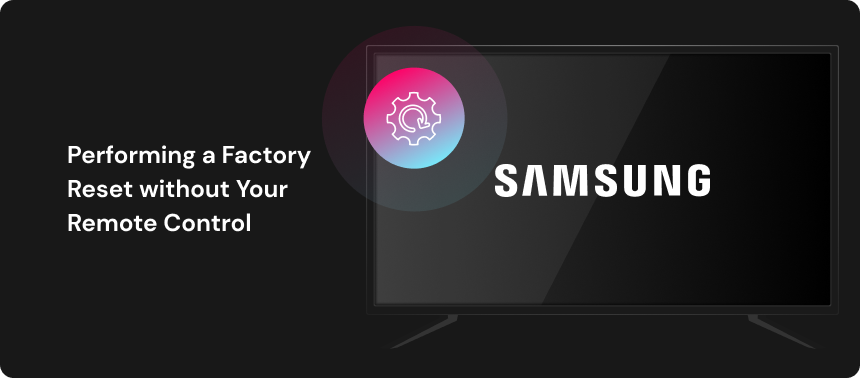
How to Factory Reset a Samsung TV without a Remote Control
If you need to factory reset your Samsung TV and your remote control is lost or malfunctioning, then you have a couple of alternative options:
Factory resetting your Samsung TV using the SmartThings app
With the SmartThings, you can use your smartphone as a remote control for your Samsung TV. To do this, you can follow these steps:
- Download and open the SmartThings apps on your smartphone.
- Tap the “+” icon and then “Device”, then select “TV” and “Samsung”. Tap “TV” one more time, then hit “Start”.
- Choose the location and room you watch your TV in, then tap “Next”. Your device should then connect.
- With your TV connected, go to “TV device card” in the SmartThings app, then select “Remote” to use your smartphone as your TV remote.
- Follow the steps given above to factory reset your TV via the device settings.
Factory resetting your Samsung TV using a keyboard via USB
You can also connect a USB keyboard to your TV and control it that way.
- Power on your TV and plug your USB keyboard into one of the USB ports on the back of the device.
- Your Samsung TV should automatically recognize your device without any need to change the device’s settings. Use the keyboard’s directional keys to navigate the “Settings” menu and follow the steps in the original method above to complete the factory reset.
That’s everything you need to know to do a full factory reset on your Samsung TV, regardless of whether or not you have a functional Samsung TV remote. Provided you’ve followed the instructions correctly, your Samsung TV should now have been restored to its original factory state, deleting all of your saved data and applications. Additionally, any software-related performance problems now be fixed.
With your Samsung TV now reset to its factory default state, you are free to sell it or give it away knowing that your privacy is protected. Alternatively, you begin the setup process again and resume using your TV for a clean, problem-free user experience.
Additional step-by-step guides to factory reset every device
Hide your IP
With Urban Free VPN
Download Urban VPN for free and browse the web while hiding your IP address.
Free Download