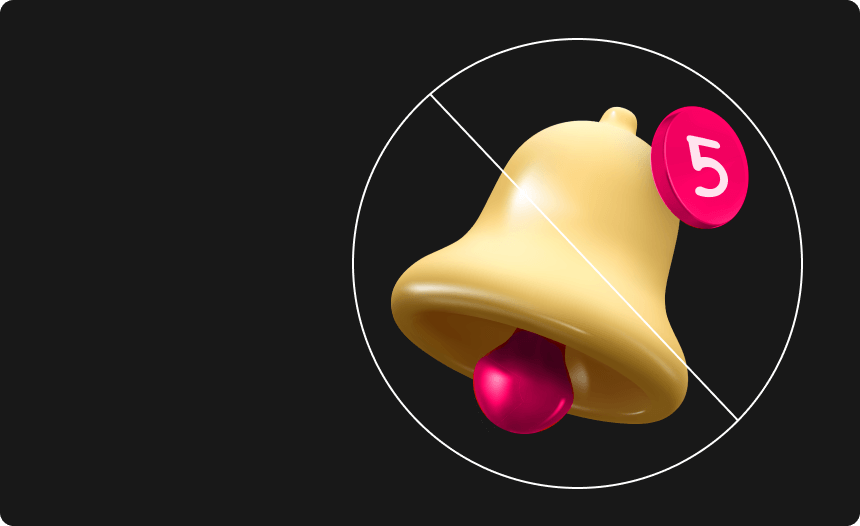How to Factory Reset Your Roku TV?

Roku TV is a great device to have in any household, offering a wide range of streaming options and features that make for a fantastic home entertainment experience. However, as is the case with any digital device you own, there may come a time when you encounter issues with your Roku TV or decide it’s time to upgrade to another device. In either instance, a full factory reset may be in order so as to revert the device back to its original condition.
In the former case, the point of resetting your Roku TV will be to troubleshoot and hopefully solve software-related issues, enabling you to set up the device once again and resume using it. In the latter case, the purpose will be to wipe clean all of your saved data and unlink your Roku account from the device, providing a clean slate for the next user when you eventually pass it on.
In either case, though, the process will be the same, however, if you have never performed a full factory reset on your Roku TV device, then you might be wondering how exactly to go about it. If so, then you’re in the right place, as we’ve you’ll find a complete step-by-step breakdown below that will make the process a breeze.
How to Factory Reset Roku TV via Device Settings
The most intuitive way to carry out a factory reset on your Roku TV is to do so via the device settings using the onscreen interface.
To do this, you can follow these steps:
- Switch on your Roku TV and TV, then press the “Home” button the your Roku TV remote control.
- Scroll through the home menu and select “Settings”.
- In the settings menu, go to “System”, then select “Advanced system settings” from the options provided.
- In the advanced system settings, choose “Factory reset”.
- If given a code on the following screen, enter it using the keypad provided. If not, simply select “Factory reset everything,” then choose “Start factory reset” to confirm the action.
Once the process is complete, your Roku TV will reboot itself and return to the initial language selection screen. This indicates that the factory reset was successful and that the device is ready to set up as new.
How to Factory Reset Roku TV on the Device Itself
If your device is unresponsive and you are unable to carry out a factory reset using the method above, you also have the option to perform a full factory reset on your Roku TV using the hard reset button on the device itself.
To perform a factory reset on your Roku using the device’s reset button, you can follow the steps below:
- Check the back and bottom of your Roku TV device to find the reset button. On some devices, this will be a tactile button that you can press with your finger, while on others it may be a recessed button that will require the use of a pin or paperclip.
- Ensuring the device is powered on, press the reset button down and hold it firmly for approximately 10 to 15 seconds. The display light on the device will begin to blink, indicating that the device is being reset.
Once you’ve completed these steps, your Roku TV will reboot itself and return to the language selection screen. This means that the reset was successful and that the device is ready to be configured once again.
So, that’s all you need to know to perform a full factory reset on your Roku TV, using either the device settings or the device’s hard reset button. Assuming you’ve followed the instructions as outlined in the guide above, your Roku TV should be restored to its original factory condition. This means that your preferences will have been deleted and your Roku account will have been unlinked from the device. Moreover, any software-related bugs and glitches that you may have experienced should now be resolved.
With your Roku TV now completely reset, you can go ahead and sell it or pass it on to a friend or family member. Alternatively, you can begin reconfiguring it to your liking to enjoy a fresh start with your home entertainment device.
Additional step-by-step guides to factory reset every device
 TV & Game Consoles
TV & Game Consoles  PC Laptop
PC Laptop  Other
Other Protect Your Privacy
with Urban VPN
Download Urban VPN to enjoy complete online security and privacy while hiding IP address.
Free Download