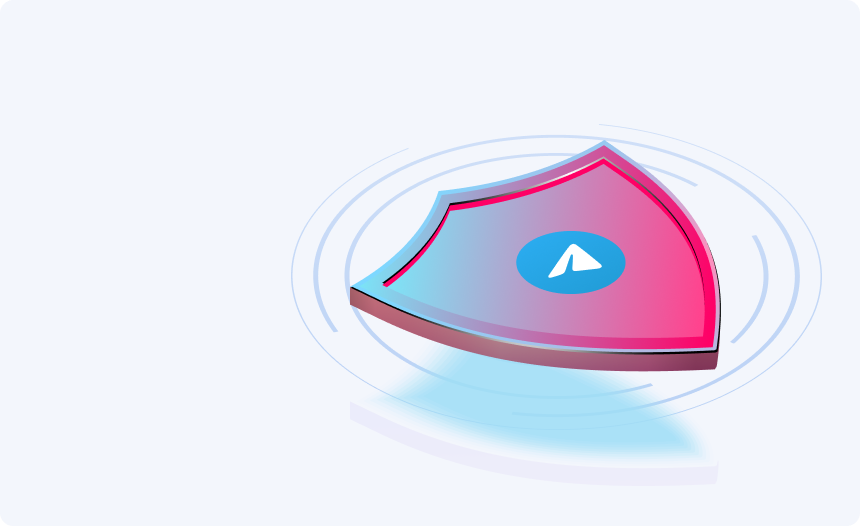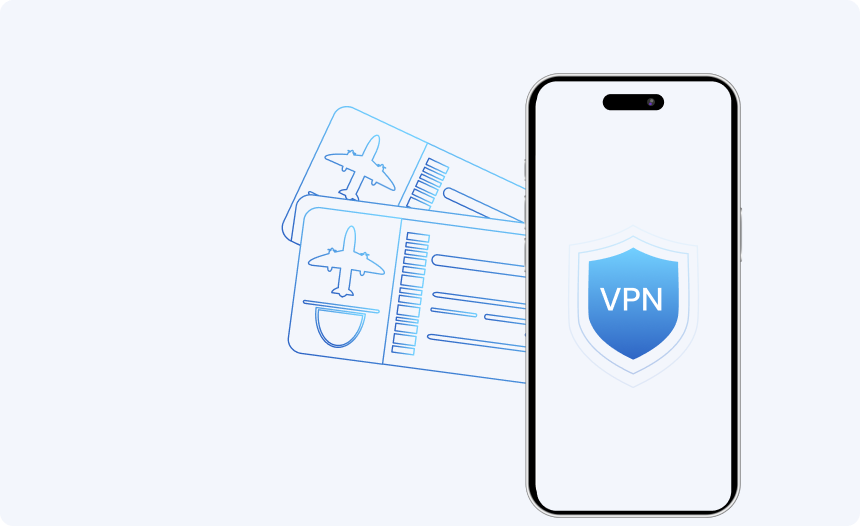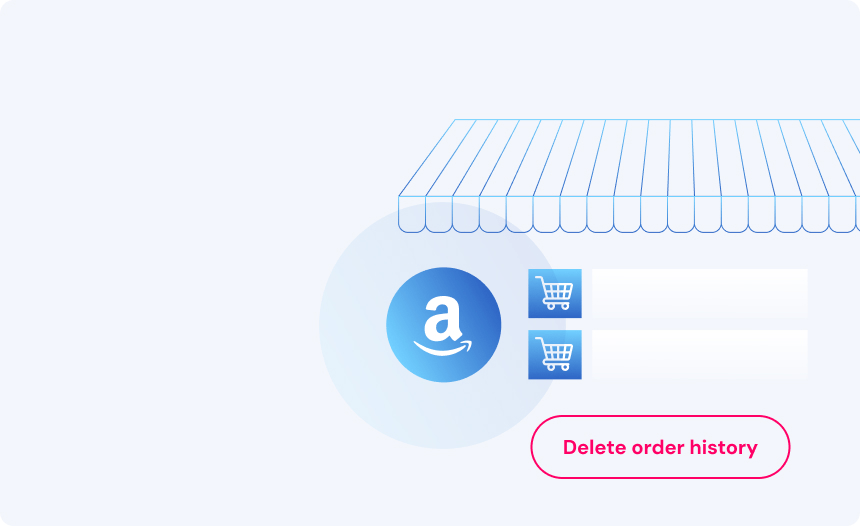7 reasons Why Google Chrome is Running Slowly and How to Fix It
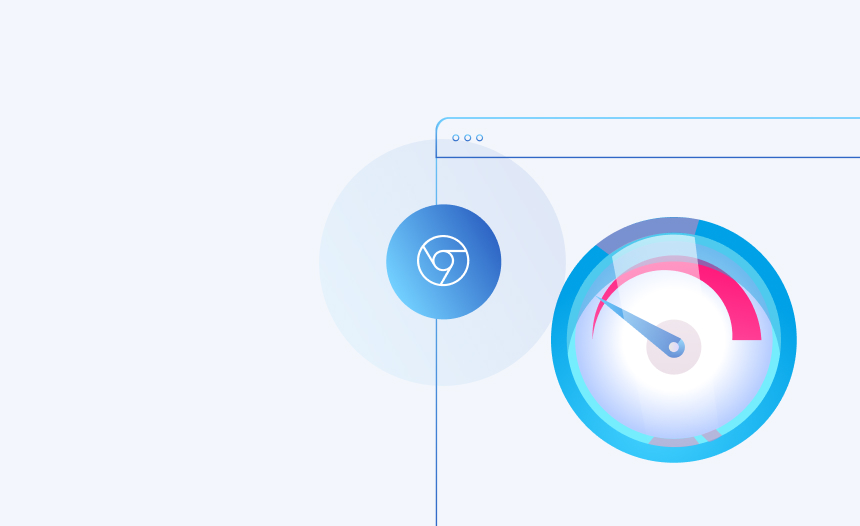
Google Chrome is one of the most popular web browsers out there today, and for good reason, because it provides an excellent all-around user experience. But even high-performance applications like Chrome can run into problems on occasion.
Needless to say, it can be pretty frustrating to find that Chrome is running slowly, as it can hinder your productivity and just make browsing a drag. So, to help you troubleshoot and solve the issue, the problem, we’ve compiled a list of seven likely suspects that could be causing your browser woes, as well as how to fix them.
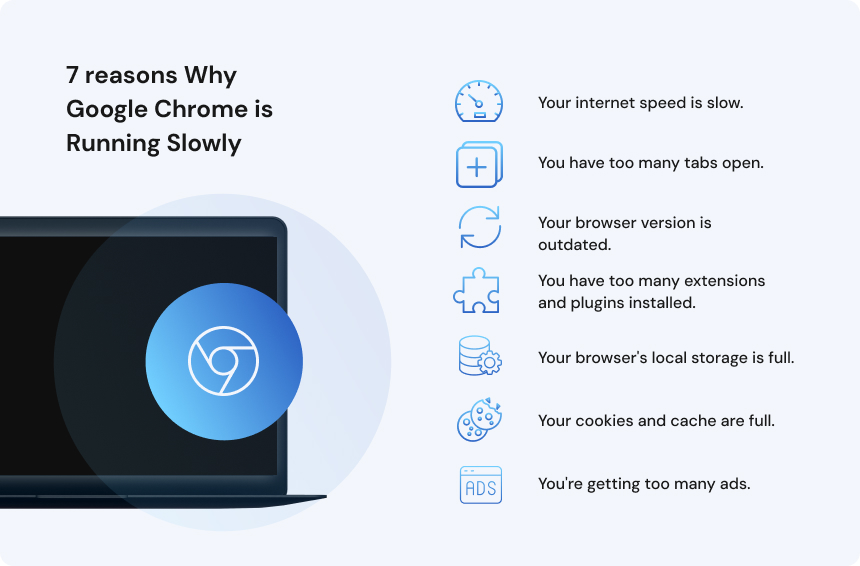
-
Your internet speed is slow.
A slow internet connection could easily be the culprit if your browser is having trouble loading pages. There are a variety of reasons your connection might be dragging, but the following are some of the most common ones:
- ISP throttling: Internet Service Providers often track user activity, and can use throttling to slow down your connection if they detect high-bandwidth activities like streaming, downloading, or gaming. If you suspect that throttling might be the cause of your woes, you can use an online speed test tool to help check for ISP throttling. If your ISP is to blame, then consider using a VPN to conceal your activities and alleviate the issue.
- Network congestion: Having a bunch of different devices connected to your home network can put strain on your bandwidth, leading to congestion that slows things down. To fix this, try disconnecting devices that aren’t in active use.
- Router issues: If your router is outdated and functioning improperly due to a defect, it can hinder your internet connection. Factory reseting your router might help alleviate the issue.
-
You have too many tabs open.
Running too many tabs can eat up a lot of CPU power, especially when using a RAM-intensive browser like Google Chrome that runs separate processes for all of its instances. To improve your browser performance and avoid issues like lags and crashes, you can limit the number of tabs you keep open at once time.
If you have a lot of open tabs in your browser that you can’t close for one reason or another, then you can use Chrome’s built-in Memory Saver feature to put tabs to sleep when they’re inactive. This will help to conserve memory so that your browser performs better.
Find out how to put your browser tabs to sleep.
-
Your browser version is outdated.
If you’re running an outdated version of Chrome, then your browser is likely to run into issues due to the absence of patches and optimization fixes, and this can hinder performance. To fix the issue, you can go through the in-browser settings to check the status of your browser version and update it if outdated.
Find out how to check and update your browser version.
-
You have too many extensions and plugins installed.
As with tabs, extensions, and plugins also require a decent amount of processing power, so having a high number of them installed and actively running can have a significant impact on your browser’s performance. By accessing your browser settings, you can find out exactly how many extensions and plugins you have installed and delete those you don’t need to free up some valuable RAM.
Find out how to remove extensions from your browser.
-
Your browser’s local storage is full.
Chrome keeps session data in local storage to help speed up load times for regularly visited sites, but over time, the accumulation of data can have an adverse effect on browser performance. By clearing Chrome’s local browser storage via the browser’s settings, you can choose to delete some of this data and free up space to help your browser run more smoothly.
Find out how to clear your browser’s local storage.
-
Your cookies and cache are full.
Like local storage, cookies and cache help websites load faster. Cookies are smaller pieces of data that track user behavior and are sent with each HTTP request, while the cache is used to temporarily store web elements like images and scripts. Both can accumulate in much the same way as local storage files and can equally impact the performance of your browser. Regularly clearing your cookies and cache can prevent this build-up and keep Chrome running smoothly.
Find out how to delete your cookies and clear your browser cache.
-
You’re getting too many ads.
If you’re getting a lot of pop-ups or ads with significant amounts of multimedia content, they this can cause Chrome to run more slowly than it should. To stop these intrusive ads and help your browser run smoothly again, you can download and install an adblocker for Chrome.
Conclusion
A slow-running Google Chrome can stem from numerous issues, from slow internet connections to an overload of extensions or tabs. By systematically addressing each potential cause, you can hopefully stop the problem at its source, restore Chrome to its pristine, high-performance state, and enjoy a seamless and satisfying browsing experience.
Hide your IP
With Urban Free VPN
Download Urban VPN for free and browse the web while hiding your IP address.
Free Download