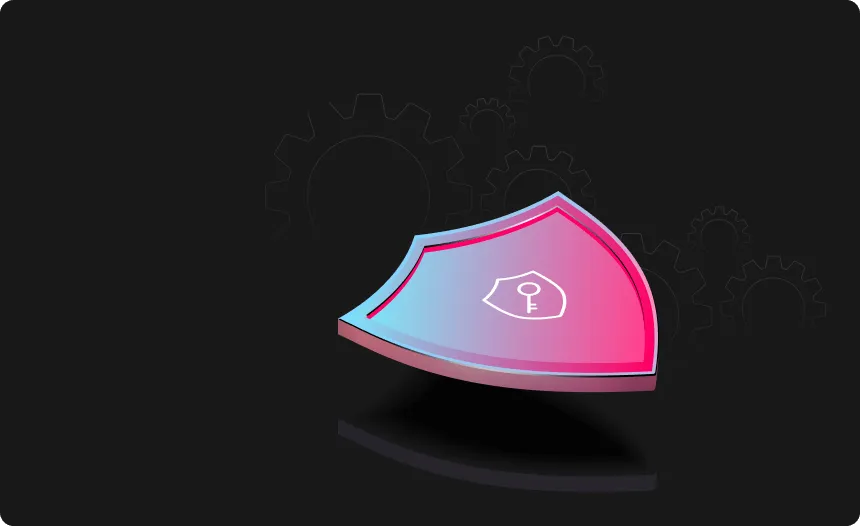How to delete Amazon history

If you’ve purchased something on Amazon that you don’t want to appear in your order history, you can hide it using an “archive” option, but It’s impossible to delete an order from your Amazon history altogether. There are additional methods for disguising Amazon orders and purchases from people who use the same account or computer to avoid spoiling surprises.

How can I delete my Amazon order history?
The short answer is that you cannot remove an order entirely from your history. There is currently no way to delete an Amazon order from your purchase history. The only option is to “archive” an order, which Amazon uses to hide an order from your main order history.
Even if an order is archived, it remains in Amazon’s system (connected to your account) and can be viewed on your “Archived Orders” page via the desktop website version of Amazon.com.

Hiding orders from family with Prime
The most straightforward approach to conceal your purchases from your family is to set up an Amazon Household Account, which allows you to share Amazon Prime with family members. This option is exclusively available to Prime members, allowing you to share Prime benefits with one other adult, teen, or child in your household.
The key takeaway is that with a Household Account, you can keep your purchasing history, recommendations, and lists private and distinct from teens and children. Both adults can still share some Amazon Prime benefits and digital entertainment via a Family Library.
Amazon Household can have up to ten people, subject to the following restrictions:
- Two adults, both above 18, each with their own Amazon account.
- Teenagers aged 13 to 17 can have up to four profiles.
- Up to four children’s profiles (12 and under) can be created.
How to create an Amazon Household account
To set up your Amazon Household, follow these steps:
- Visit “Manage Your Household” on Amazon.
- To add an adult, click “Add Adult” (you can send an email invitation or sign up together to authenticate your accounts).
- To send an email invite, select Add a Teen or Add a Child (the teen must accept the parent’s request to set up their login).
When you create your Amazon Household, you’ll be prompted to review your content-sharing preferences in the “Family Library.” Unselect the boxes next to the content types if you do not want to share any content.
Because the content-sharing tool excludes recent purchases, even if you share content with the entire family, your orders will remain private and accessible only through your account. Keep in mind that payment options for Household accounts are shared.
You may also create a Household using the Amazon app on an iPhone or Android device. To create an Amazon Household on your smartphone, follow these steps:
- Log in or create an account with the Amazon app.
- Navigate to Account Settings and select Manage Your Household.
- Follow the steps above to add an adult, teen, or child.
How to Delete Amazon Order History without Prime
If you don’t have an Amazon Prime account, you will need another way to hide your Amazon order history. Don’t worry if you don’t have a Prime subscription – there are still several alternatives for enhancing the privacy of your Amazon account activity. The options are archiving orders, concealing browsing history, and changing your mailing address.
Archiving Amazon Orders on the Amazon website
To begin, launch your web browser and navigate to Amazon.com:
- Sign in to the Amazon account associated with the order you want to conceal. In the upper-right corner of the page, select “Returns & Orders.”
- In the list, find the order you want to hide. When you find it, click “Archive Order” in the lower-left corner of the order’s information box.
- When prompted by a pop-up, select “Archive Order.”
After that, the order will be removed from the main orders list. It will still be visible in your account’s “Archived Orders” section, as seen below. Amazon allows users to save up to 500 orders.
How to View (and Unhide) Amazon Orders
To view archived and hidden orders, follow these steps:
- Click on “Accounts & Lists,” then “Your Orders.”
- On the drop-down list, select “Archived Orders”.
- Here, you can see all your archived orders. To unhide an order, click “Unarchive Order” on the order you want to unhide.
Can you archive orders on the Amazon app?
Archiving orders on the Amazon app for Android or iPhone is currently impossible. You must visit the Amazon website to do this, or you can try a different method for concealing your orders, as outlined below.
How to hide your browsing history
Your browsing history also contains a trail of breadcrumbs that will provide snoops with information on what you have purchased or are considering. You can erase certain things or your whole internet history by modifying your browsing history. You may even turn off Amazon’s ability to trace your browsing history indefinitely, which may be a good idea in the months running up to the holidays.
- Go to the Amazon homepage and click on “Accounts & lists.”
- Scroll down to the bottom to find your browsing history. Click “View or edit your browsing history.”
- To remove a product from the history page, click “Remove from view.” To access two other options, click “Manage history.”
- From here, you can “Turn on/off browsing history” and “Remove all items from display.”
How to change your delivery location
A brown Amazon package delivered to your home generates an immediate sense of intrigue. You can ask Amazon to ship your package elsewhere, such as a friend’s house or work address, to keep the surprise a secret.
Here’s how to change your delivery location by adding a new address:
- Go to the Accounts & Lists option at the top of Amazon.
- Select “Your Address” then “Add Address”.
- Choose this address when placing orders, or set it as your preferred address.
Happy Shopping!
With that, you now know how to hide and archive your Amazon orders. Consider an Amazon Household account to keep purchases private from family members. Without Prime, you can hide your browsing history to keep your shopping habits private.
Protect Your Privacy
with Urban VPN
Download Urban VPN to enjoy complete online security and privacy while hiding IP address.
Free Download