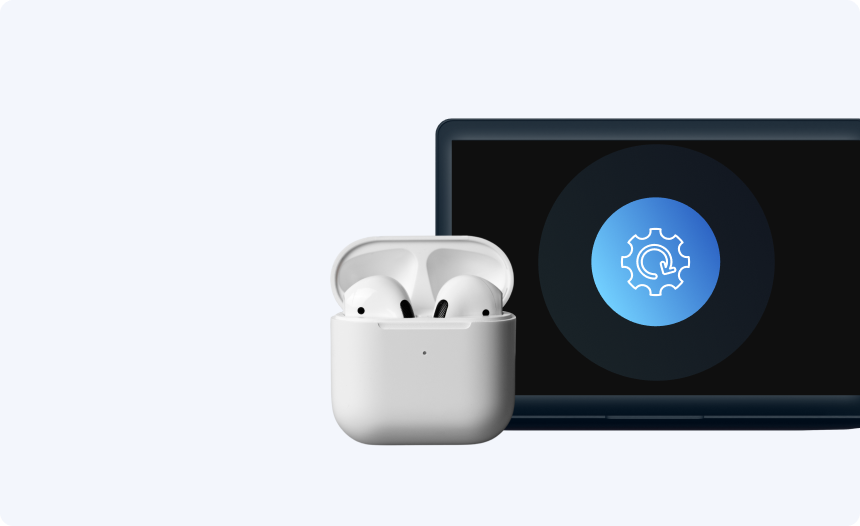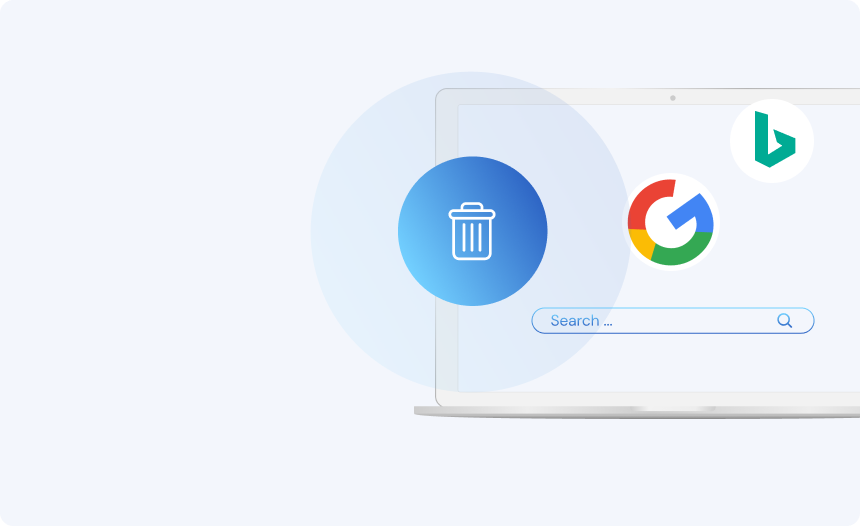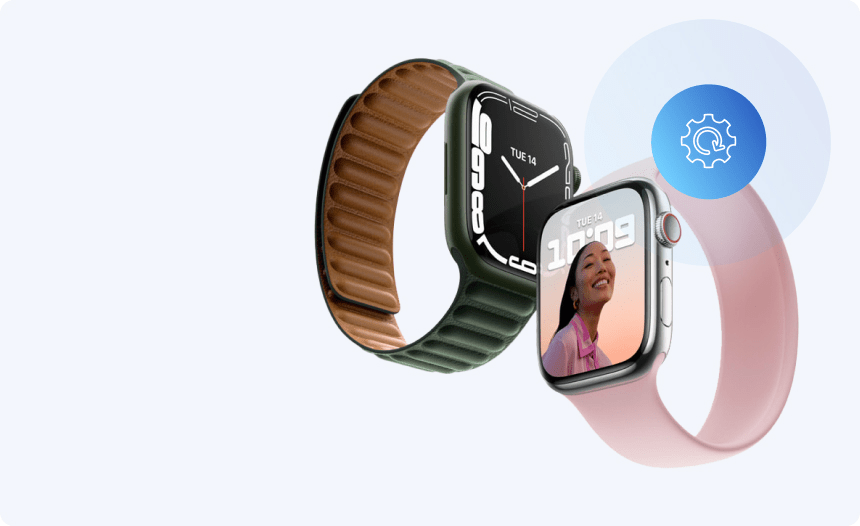How to check if a VPN is working?
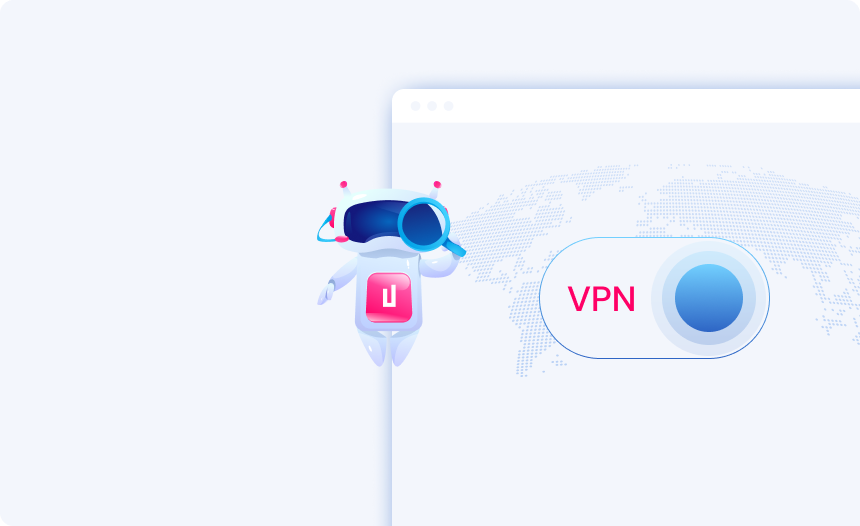
Unsure if your VPN is working? Your VPN safeguards your digital privacy and protects your online activity on public Wi-Fi from prying eyes, so it’s important to ensure that it is operating properly. If you don’t currently have a VPN, you can easily set up a free VPN and enjoy peace of mind while browsing online and the advantages of connecting to different servers around the world.
What does a VPN do?
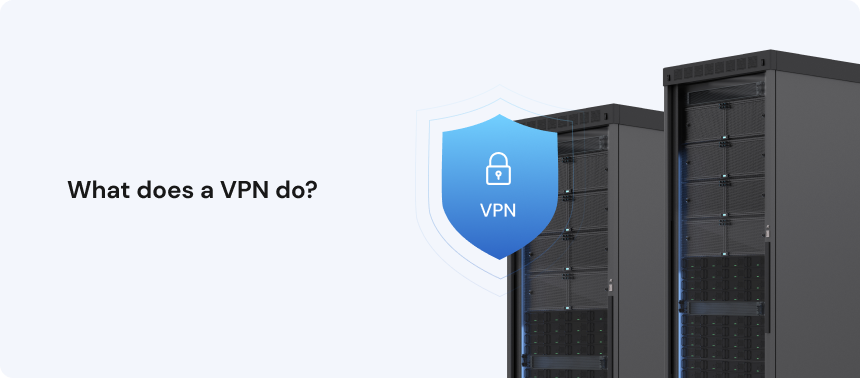
Many people nowadays use a VPN to torrent or to bypass geo-restrictions in order to view content from another region. They are great for safeguarding yourself while working in a coffee shop over public Wi-Fi, but that’s far from their only use.
A VPN provides end-to-end-encryption for your network connection. It safeguards your online activity by establishing a secure tunnel for your traffic to flow through, keeping your data private. This prevents your ISP and third-parties from snooping at your activity and prevents unwanted interference and censorship based on geo-restrictions.
How to check your IP address information?
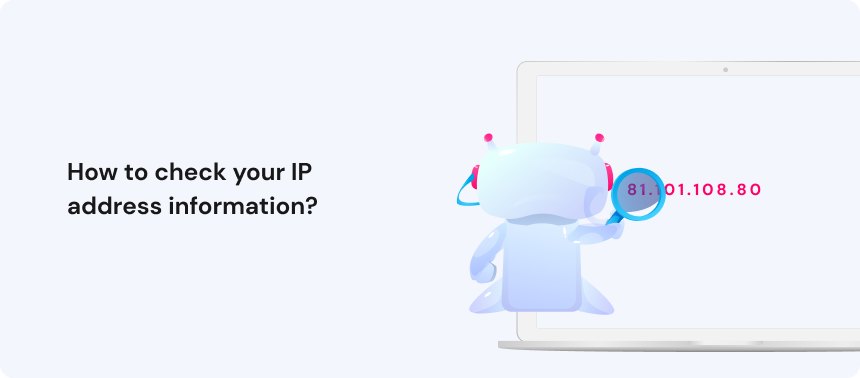
Checking your IP address before and soon after connecting to the VPN is the simplest approach to determine if your VPN connection is running properly. Here’s how to actually do that:
Turn off your VPN and open your browser and check your IP location.
When you don’t have a VPN running, your IP (Internet Protocol) address is visible to the websites you visit, your ISP (Internet Service Provider), as well as your employers and government agencies. This is what makes you trackable, as third-parties can see your location and the device you are using to connect to the internet. Companies can also collect and use your data for profit or to benefit their marketing strategies. You can check your IP location here.
>VPN server outside of your country and that your VPN is not running properly or is not switched on.
Now turn on your VPN and do this test again.
If the IP address is different, the VPN is working. However, if the results are still showing your true IP address, then your VPN is faulty or you could be experiencing a DNS leak.
Checking for a DNS leak is similar to checking if your VPN is hiding your IP address. With your VPN off, you can go to a DNS leak test site and check that your IP address matches. Then, turn your VPN back on and make sure your VPN’s IP address is listed instead.
VPN services usually work without trouble. As a result, having problems connecting to your VPN can be confusing or irritating. If your IP location is still showing as your true location, you may need to troubleshoot to find the source of the issue.
Another type of leak you might be experiencing is a WebRTC leak. This happens when your browser reveals your IP address when making WebRTC requests, regardless of being connected to a VPN. Again, you can check if this is the source of the issue by switching off your VPN and checking a browser leaks website for your true IP address. With your VPN on, you should see the VPN’s IP and not your own.
Why is my VPN not working?
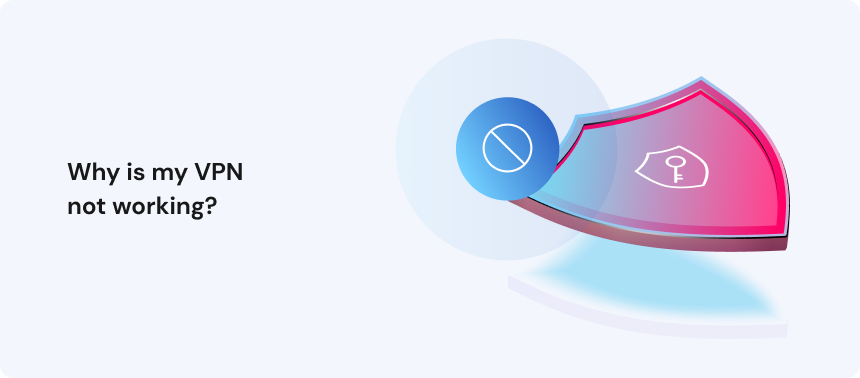
There are a few common causes of VPN connection issues. They are frequently software or browser-related, thus resolving a faulty VPN is usually a process of elimination.
It might seem obvious, but you should always check that your internet connection is working. If your connection is down, then your VPN won’t work. Alternatively, it could be an issue with the VPN server you are trying to use. VPNs often provide a list of servers to which you can connect. However, if the server you’re attempting to connect to is experiencing problems, you’ll receive one of several typical VPN error codes. Try connecting to a different server to see if it helps.
If you are still having issues, you might need to completely restart the VPN software. Check to see if your VPN software is up to date as well to eliminate the possibility of bugs. With most cases, you should get the most recent update by checking for updates under the VPN menu or on the provider’s site. You can also configure your VPN to automatically update in the VPN settings.
Furthermore, make sure your network settings allow for VPN servers and disable any firewalls that might be blocking the connection. If you are a Windows user, confirm the Routing and Remote Access Service is running.
Conclusion
A VPN allows you to connect to another network securely via the Internet. VPNs can be used to access geo-restricted websites, keep your browsing history hidden, and much more.
If your VPN fails to work, it can be very frustrating and worrying as your security is compromised so long as your IP address is visible. Running a simple check to see if your IP is visible by turning your VPN on and off is the quickest way to ensure your VPN is working. If you find your VPN is not working, try troubleshooting to find the source of the problem.
Hide your IP
With Urban Free VPN
Download Urban VPN for free and browse the web while hiding your IP address.
Free Download