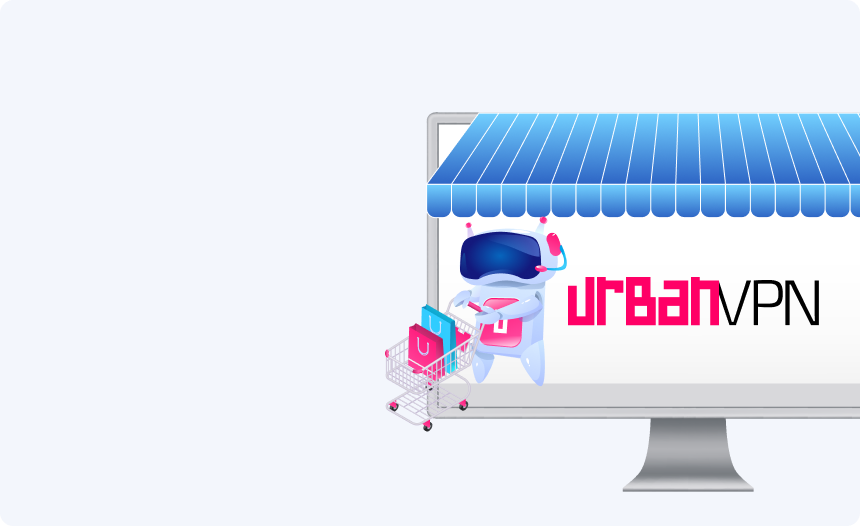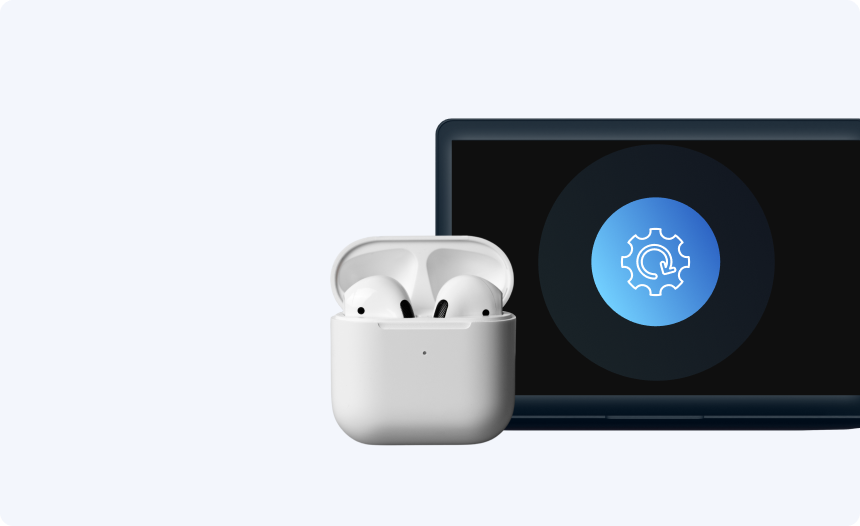How To Fix “This Video is Not Available” on YouTube
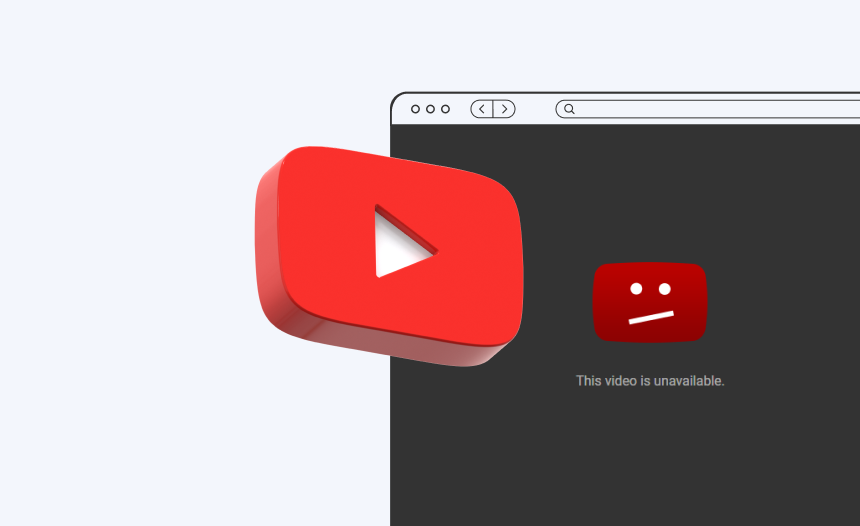
So, you’re scrolling through your YouTube feed when you spot a video thumbnail that piques your interest. Curious, you click it and get ready to see what it’s all about, but instead of seeing the video you clicked on, you’re presented with an error message telling you that “This video is not available in your country”. So, you back out to your homepage, resigned to the fact that some YouTube content simply isn’t for you.
If you frequent YouTube with any regularity, then you’ve probably had this experience at some point in the recent past. Understandably, it can be pretty frustrating to find YouTube not working due to geo restrictions, especially considering the lack of good alternatives to YouTube on the Internet these days. Don’t despair, though, because all is not lost. In fact, with the proper knowledge and UrbanVPN’s free VPN on hand, you can overcome these kinds of YouTube issues and enjoy your favorite video-sharing platform with complete freedom.
In this guide, we’ll explain why and how this YouTube error occurs, and provide step-by-step guidance on how to solve using a VPN.
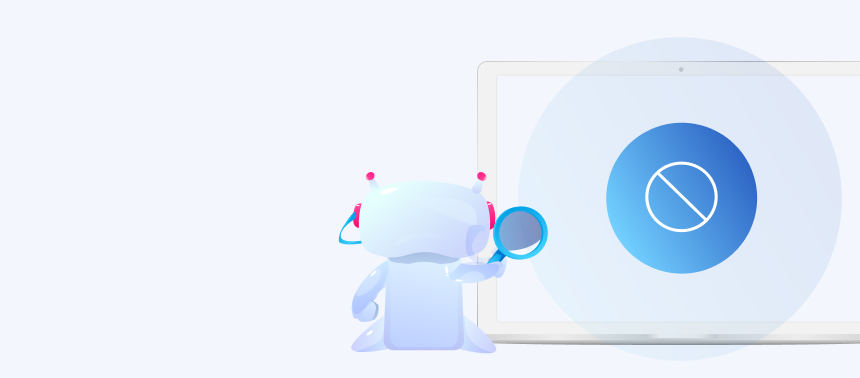
Why are Some Videos Blocked on YouTube
YouTube has placed geo-locks on thousands of videos, and there are a variety of different reasons why they do this.
Videos are commonly blocked for copyright and licensing reasons, for instance, in cases where video creators or copyright holders have signed a regional agreement about the distribution of their content.
Local laws are another potential reason for video content being geo-locked. Depending on where you are watching YouTube from, certain videos may not be accessible to you because it doesn’t meet the content standards outlined by your country’s government.
Additionally, licensing fees are another factor. In some instances, YouTube may opt to minimize the cost of licensing certain content by acquiring licenses that only entitle them to distribute content in certain regions.
There are a variety of factors at play when it comes to this error message, and as intellectual property laws become stricter as regards digital media content, we can expect geo-blocking to become a more prevalent practice, both on YouTube and elsewhere.
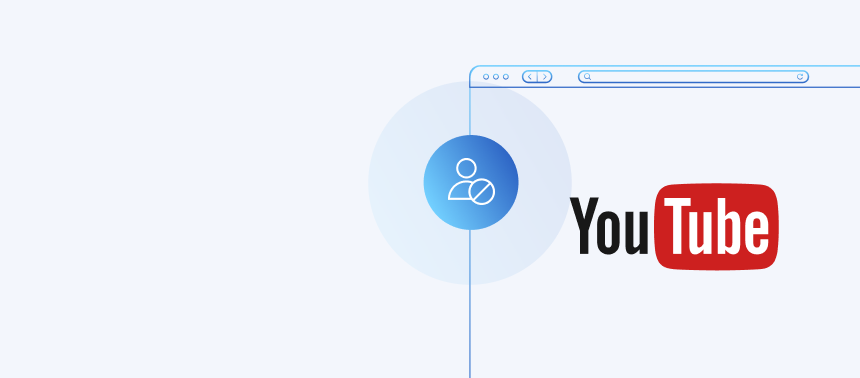
How YouTube Imposes Blocks on Users
You might be wondering how YouTube is able to determine where you are to block you. The answer is simpler than you might think: they use your IP address.
If you’re not familiar with this term, your IP (Internet Protocol) address is a unique sequence of numbers that is assigned to you by your ISP (Internet Service Provider) whenever you go online. While you browse, the websites you visit can see your IP address, and they can use this information to determine your geographical location. This is how YouTube and many other online platforms can block users in specific regions from accessing some video content.
So, you can probably see where we’re going with this, right? In order to get around the “Video not available” error, you’re going to need to change your IP and location. This is where UrbanVPN comes in.
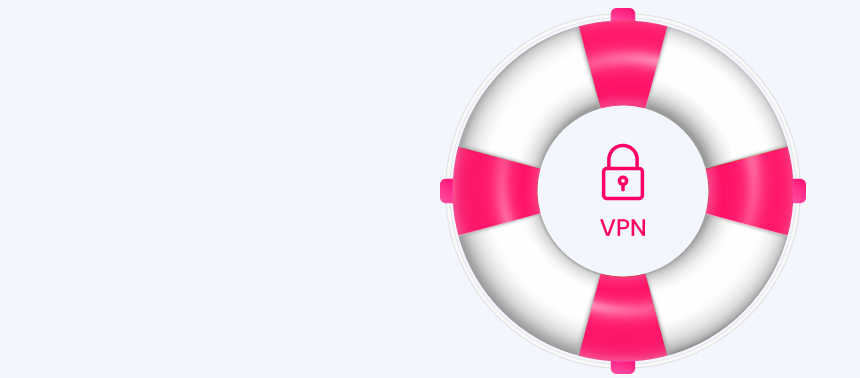
How a VPN Can Help
Virtual Private Networks are uniquely suited to dealing with geo-blocks due to the privacy and flexibility that they enable.
When you use a VPN, you gain the ability to connect to a wide network of servers in different countries around the world. When you connect to one of these VPN servers, it acts as a relay point through which you can divert your connection. That means that when you use a VPN to go online, it will mask your device IP and instead allow you to appear under the IP of your VPN server. So, by simply choosing the right server location, you can effectively bypass geo-blocks to watch any content on sites like YouTube.
How to Bypass YouTube Blocks with a VPN
Bypassing YouTube blocks with a VPN is impressively simple, even if you’ve never used the technology before. To do this, you can follow these simple steps below:
- Download your VPN: Visit urban-vpn.com to get your free premium VPN. Here, you can choose a browser extension or a VPN desktop client. Choose the option you prefer, then click download ‘Free Download’.
- Complete setup: If you’ve chosen a browser extension, you will be taken to your relevant app store, where you can simply click ‘Add Extension’ to complete a quick, no-registration installation on your browser. If you’ve selected the desktop client, you will need to run the .exe installation file. Run the file, then follow the ‘Next’ prompts to complete the setup. This should only take a minute or two.
- Get connected: Once installed, open your VPN application and choose a server location. When you’ve picked one, click the connect button to get online with your VPN.
- Return to YouTube: With your VPN connected, return to the page of the previously blocked video on YouTube. The block should now be removed, allowing you to enjoy your video content!
In the unlikely event that you experience further issues, you may need to clear your browser cookies and cache. You can do this by going to the privacy and security section of your browser settings and clearing your browsing data using the prompt provided there.
Additionally, you may also need to change your location on YouTube. You can do this by clicking on your profile picture and accessing the ‘Location’ option in the drop-down menu.
Wrapping Up
YouTube is one of the world’s favorite video content platforms, and for good reason, but IP-based geo-restrictions can prevent you from enjoying all it has to offer. By using a free VPN from UrbanVPN, however, you can conceal your IP and change your location to get around these restrictions and enjoy YouTube with absolute freedom.
Hide your IP
With Urban Free VPN
Download Urban VPN for free and browse the web while hiding your IP address.
Free Download