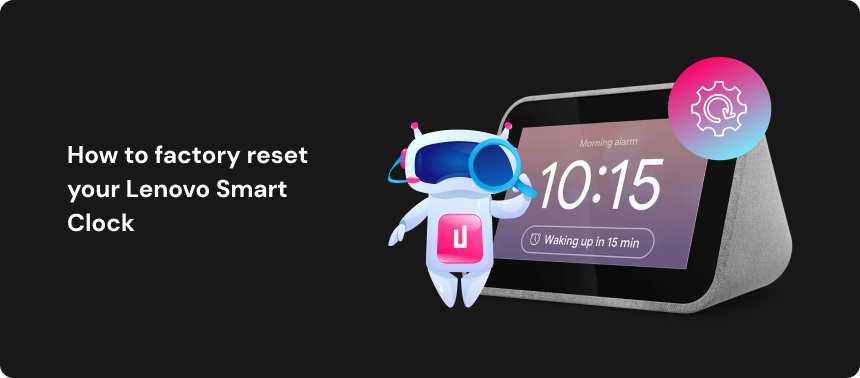How to setup a VPN
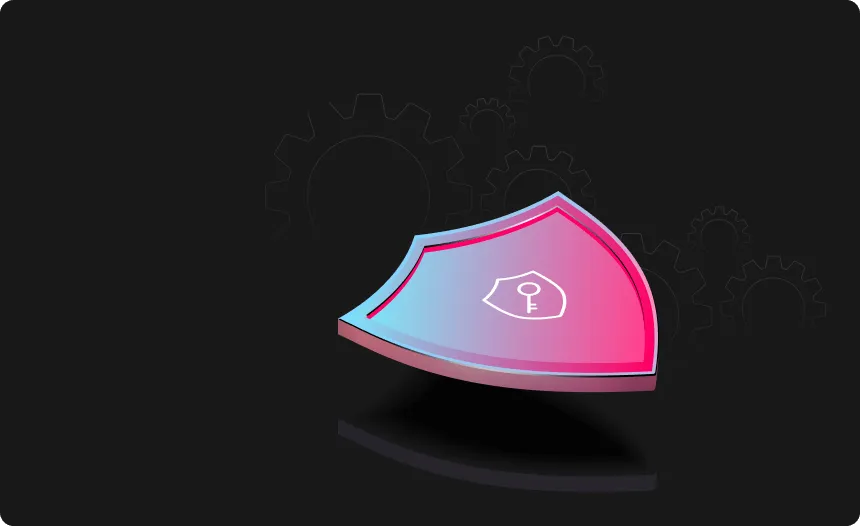
Technological advancements and the need to work remotely demand that we use a lot of devices, which can run into hundreds, to conduct our business processes. The proliferation of devices and apps in the different workplaces and homes are creating more entry points that hackers can capitalize upon to introduce malware and ultimately launch malicious attacks.
It has, therefore, become absolutely necessary to use a VPN for the protection of your devices. This is the era of smartphones and a lot of employees and individuals use smartphones to conduct large numbers of transactions daily; without using a VPN, your private data and other sensitive information are for grabs by hackers who can severely hurt you and your customers.
If hackers can gain access to just one of your devices, your whole network can be compromised, especially for people who use the same password for interconnectivity. If you think subscribing to a VPN will constitute financial constraints, there are now VPN service providers such as the Urban VPN that are 100% percent free, especially for non-commercial use.
If you can carry out your activities with the confidence that no one can pry, since your IP address has been masked, you are on safe grounds. Nobody can steal your data, and you can easily access your favorite Netflix films and shows from anywhere in the world anonymously, even when such programs are banned or restricted from your region or country.
You need to have a VPN for your devices, and it’s even more important for you to know how to set up a VPN on your devices; Urban VPN is so desirous of your safety and security and has decided to come with this all-important guide on how to set up VPN on your devices.
Setting up Urban VPN on Windows

Whether it’s for personal use or work, you can easily connect to a VPN on your Windows 11, Windows 10, Windows 8, and Windows 7 personal computer (PC). A VPN connection ensures that you have a secure connection and access to your company’s network and the internet, even when you are using public Wi-Fi from a coffee shop or any other public place.
To connect to Urban VPN, you need a VPN profile on your PC, which you can create on your own or by setting up a work account to get a VPN profile from your organization.
The three-stepped process of setting up Urban VPN on Windows are as follows:
- Download and install the Urban VPN application for Windows
- Right-Click the Urban-VPN taskbar icon

- Select your desired VPN geography
On Windows, we use OpenVPN®*. This protocol is to ensure maximum security and speed.
Our Service is optimized for high speed, unlimited bandwidth, and private connection to hide your IP. It’s 100% free and with server locations in over 80 countries.
Changing your VPN location on Windows
Even though Internet Explorer is officially retired and won’t be available after early 2023, users can still see that classic view if they choose ‘IE Mode’ in the replacement product – Microsoft Edge. But whether your machine uses Windows 7, 8, 10 or 11, you can install VPN for Windows on a system-wide basis and choose whatever server location you desire from a drop down list of around 80 countries – on whatever browser you use on your Windows machine.
Setting up Urban VPN on Mac

Macs have built-in support for connecting to Urban VPN and most other common types of VPNs. The difference, however, is that you can use Urban VPN on MAC for free. Urban VPN is an OpenVPN protocol and prides itself on the best performance. Quite unlike a lot of other VPNs, you are assured of high speed, unlimited bandwidth, and a secure connection that can mask your IP address when using Urban VPN for MAC. The process of setting up your Urban VPN on Mac is a three-pronged step as follows:
- Download and install Urban VPN application from Mac App Store
- Right-click the Urban VPN taskbar icon

- Select your desired VPN geography
Changing VPN location on a Mac
Popular Mac OSx browsers are the native Safari, but of course, iMac owners, Mac desktop and laptop users can choose from other browsers to use on their Macs. Whether you use the standard Safari, or Opera, Google Chrome, Firefox, Brave, Vivaldi or Microsoft Edge, it makes no odds. You only need install the VPN extension onto the required browser, then choose from one of 80 servers located across five continents, with literally one click of the Mac mouse or trackpad. If you want to run the VPN system wide on Mac, just install Urban VPN for Mac and follow the same steps mentioned above.
Setting up Urban VPN on Android

Urban VPN is powered by the Urban VPNr’s community (Peer-to-Peer) VPN, with users helping each other to unblock the internet, through sharing their network resources. Since the community is going mobile, you must get Urban VPN’s globally acclaimed free premium VPN for your Android device as well!
Urban VPN goes all out to ensure the protection of your privacy, security, and personal information. On your Android devices, Urban VPN ensures your protection from harmful advertising and from malware and other vulnerabilities when using public Wi-Fi connections.
It takes the following three simple steps, set up Urban VPN in any of your android devices.
- Search Urban VPN in Google Play Store

- Install Urban VPN

- Open Urban VPN and start Surfing the net

When you choose Urban VPN for your Android devices, you choose quality, safety, and security.
Get the IP address location you need on Android VPN
Many browsers are available for Android devices, from Samsung Smartphones to Amazon Fire tablets; but by far the most popular being Google’s Chrome. Regardless of what device or version of Android you’re using, choosing a VPN location to get around geographical restrictions couldn’t be easier. Just install the VPN Android app, tap on ‘locations’ and choose a server from around 80 countries around the globe.
Setting up Urban VPN on any browser

In order to use a lot of VPNs you may have to make some manual changes to your device or download and install the app on any system you use, however, a VPN browser extension is a simple plugin you can either switch on or off when you want to surf the web.
The only thing you need to understand is that VPN browser plugins only protect your web browser. They don’t protect other apps or services on your device. When you use a VPN browser plugin, you will still need to install a native VPN app to protect your remaining apps, tools, and games, if you want to use an encrypted internet connection.
Incidentally, the Urban VPN browser extension comes with native apps for Android, Mac, iOS, and Windows among other devices.
To set up the Urban VPN on any browser, you simply use the following steps:
- Sign up with Urban VPN.
- Download and install the browser extension from your browser’s official store or from the Urban VPN website.
- Open the browser extension and log in.
- Select a server and connect.
Urban VPN browser extension comes with quick activation and unlimited bandwidth, enabling you to stream and download content with ease and speed. Mask your IP and choose from the ever-growing number of countries with the VPN server across the globe.
Setting up Urban VPN on Chrome

With just one click, you can unblock any website, stay anonymous & secure with 100% Free Urban VPN for Chrome. With Urban VPN Chrome extension, you can surf safely without fear of personal information theft, among other security risks.
Urban VPN will not store, collect or process any of your personal data; the Urban VPN Chrome extension also ensures third parties cannot track your browsing activity or sell your data to third parties – your connection is encrypted and safe.
- Install the Urban VPN extension by clicking “Add to Chrome”.
- Click the Urban VPN icon on your browser that is right of the address bar.
- Pick your desired country or region from the VPN server list.
It’s as simple as that, and you can enjoy your surfing.
VPN Location selection on Chrome
When you install the VPN browser extension app onto Chrome, regardless of whatever device you’re using to access the Chrome browser, it protects only that browser software, but the facility is not system wide. Nevertheless, once the extension is installed, choosing a server in any geographical location of your choice is a one click operation, just open the dropdown menu of locations, choose from any of 80 countries and your IP address can be based wherever you desire!
Setting up Urban VPN on Firefox

When you need to unblock any website, stay anonymous & secure with 100% Free VPN for Firefox, all you require is just one click to set up Urban VPN on Firefox.
There is always the need to keep your browsing activities away from prying eyes and private. What of all those harmful advertising? You also need to think about how you protect your devices from malware and other vulnerabilities you can encounter while using the public Wi-Fi connections.
All these and more call for Firefox extension that will enable you to surf the web without the fear of losing your personal information to hackers, apart from other security risks.
The Firefox extension enables you to mask your IP and choose an IP from a continually growing pool of international locations across the globe. You also will not be tracked by websites and advertisers; you will bypass firewalls and browse anonymously. One thing again you will enjoy is leveraging the ad-blocking feature to avoid harmful advertisements.
With the Urban VPN on your Firefox browser, nobody stores, gather, or process your personal data. Third parties cannot track your browsing activities or sell your data. Your connection is encrypted and all your browsing activities are safe.
Though with your consent, there can be attempts to collect the ads that are blocked for you and the URLs you visit to provide AdBlocker and Safe Browsing functionality, and carry out analysis for an improved customer experience. You don’t need to entertain any fear about this since the information gathered is anonymized and will not contain any personal data.
There is no need to download further software; the process of setting up Urban VPN on Firefox is as follows:
- Just click to download the Urban VPN.
- Install the extension.
- Set it to surf.
Using a VPN to change your virtual location on Firefox
Installing a VPN browser onto Mozilla’s Firefox browser enables you to choose an IP address from any of approximately 80 countries across five continents, with just a couple of clicks of your mouse. Just download the installer app, choose from the dropdown list of international servers, and your IP address will show as your location of choice, thereby avoiding any geo-blocking that any website or platform might impose.
Setting up Urban VPN on Edge

Nobody must be subjected to unnecessary disturbances when browsing, and that is why you need the Urban VPN to protect your activities when using Microsoft Edge. Urban VPN will route network traffic through an encrypted tunnel.
Even your Internet service provider, hackers, or network administrators won’t be able to read or access your data. You can also access geo-blocked websites.
Here’s how to set up Urban VPN for Microsoft Edge:
- Sign up to Urban VPN
- Download the Urban VPN app for your device.
- Clear your cookies and cache and restart the device.
- Open the app and connect to a server from your desired country or region.
- Browse the internet using Microsoft Edge safely.
Change VPN location on MS Edge browser
You can stay safe online and circumvent any geo-restrictions imposed by streaming platforms like Hulu and Netflix simply by using a VPN on MS Edge browser. You can change your IP address to any country in the world from over 80 available via the Edge VPN browser extension. Just install the VPN add-on, access the locations drop down and you can be surfing the web from Bombay even if you’re in Birmingham Alabama!
Select a VPN location on iOS
Whether you access the internet using an ancient iPhone 7, any iPad or the latest flagship iPhone 14 Pro, no matter what your version of iOS, changing VPN location on your device’s browser couldn’t be simpler. Just open the Urban VPN for IOS app, tap ‘connect’ and choose from the list of servers available in more than 80 countries of the world. One more tap and you’re all set.
Protect Your Privacy
with Urban VPN
Download Urban VPN to enjoy complete online security and privacy while hiding IP address.
Free Download