How to create, open and deal with password protected ZIP files
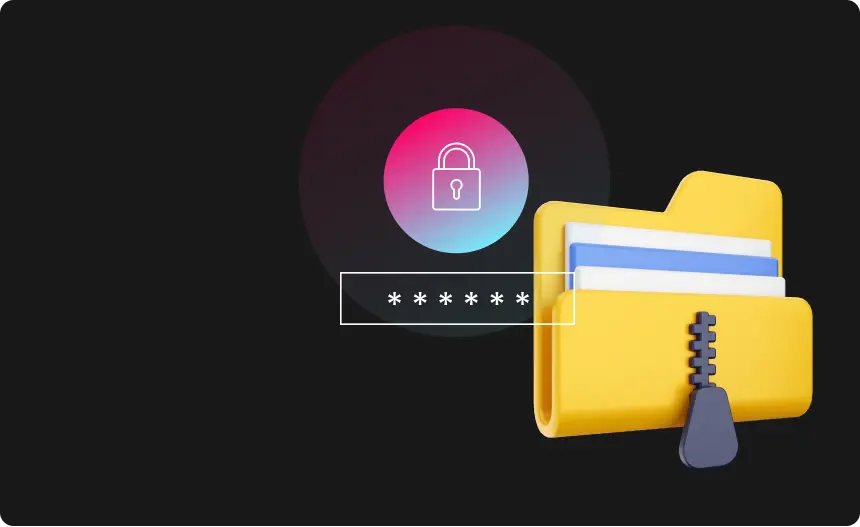
ZIP files are great ways of compressing individual files, or folders containing multiple files, to send by email – but keeping them secure is a task in itself. It depends upon what device and operating system you’re using to create and / or receive and open the zipped folders – and there are several ways that the process can be achieved. Let’s look at these one at a time:
How to password protect a zip file

Password protected zip files can be created on Windows and Mac computers, and even on Android and iPhones. Even though the process in itself isn’t that complicated, assigning a password to a zip file is never as simple as a right-click or tap and hold. Let’s look at the various ways it can be done:
How to add a password to a zip file on Windows 10:

To password protect a zip file on Windows 10, the native operating system doesn’t offer the facility of password protection for zipped files and enclosing folders, but there are workarounds. You can either use Windows’ Encrypting File System (EFS), which generates a decryption key that effectively substitutes as a password. Only people with the key will be able to access the folder and files, but of course, you must send the key, which is, in itself, slightly insecure and obviates somewhat the point of the exercise. Additionally, the EFS facility isn’t available on Windows 10 Home versions, only via the Professional upgrade.
The easiest way to password protect a ZIP file on Windows 10 is probably to use a third-party software package like Win-RaR or 7-Zip, which allow the user to add a password to a file or folder at the instant of compression. You can then send the password to the intended recipient of the file by a separate WhatsApp message (which is end to end encrypted) – this making the process achievable. WinRAR is a freemium model application which costs nothing to use the basics, but premium features are available by subscription.
How to add a password to a zip file on Windows 11

Just like Windows 10, Windows 11 has limited ZIP file support options. Obviously, the functionality to create and extract ZIP files exists, but again you must either use a third-party application or upgrade the Windows 11 platform. The only way to perform password protection of ZIP files in Windows 11 without using an external utility is to upgrade to a Pro Version of Windows that includes ‘Bitlocker’.
How to password protect a zip file on MAC

You can protect a zip file with a password on macOS in the native operating system itself, without using any third part applications, but to do so, you need to be a confident Mac user and not be frightened of tinkering ‘under the hood’ – as password protection of ZIP files on a Mac is only achievable by using the ‘Terminal’ application, where the user adds code to the back end of the operating system itself. If you’re brave enough, the procedure is as follows:
- Open the Terminal app from the Finder window;
- Next, you need to specify the directory to be password protected. Type ‘cd’ (Mac code for ‘Change Directory) and the location of the file or folder to be zipped;
- The next stage is to compress and encrypt the folder or file required. Type the command ‘zip -er FILENAME.zip’ – replacing FILENAME with whatever nomenclature for your encrypted zip file. Add a space, then drag and drop the required folder or file to the Terminal window, then hit the Return key;
- Now you need to enter the password. Terminal should prompt you to do this if you’ve done everything right so far. If so, type the password you want to create and press the Return key twice. For security, you won’t see the characters of the password you’re typing so be sure that your typing is accurate;
- In theory – that’s it.
Or, again, there are Freemium applications such as WinZip for Mac, Keka or Archiver, which will perform the above procedure much more simply. If it’s something you’re doing regularly, it’s definitely best to invest in the nominal cost of the software licence.
How to open a password protected zip file on Android

Password protected ZIP files can also be created and opened on Android devices via one of many apps available on the Google play store. Popular app alternatives are the Android versions of RAR along with AZIP Master, WinZip, Easy Unrar, Unzip & Zip, iZip, and ALZip. That’s a lot of ZIPS, we know! All the applications perform the same task and there is little to choose between them.
Just as if you were using a desktop computer, these Android ZIP file management apps allow you to move, save, share and sort files by whatever criteria – just like using Windows explorer. You can also create ZIP files as well as open them with a password, append existing ZIP files, and email ZIPs directly from the interface.
Several of these Android apps also allow you to process multiple file types and upload to cloud storage such as Google Drive, SharePoint, Dropbox and other repositories. Almost any file format can be compressed -photos, videos, mp3, PDF’s and document files while creating a custom password with 256-bit AES encryption.
How to open a password protect zip file on an iPhone

The native Files App in iOS, covering iPhones and iPads, is able to compress and un-compress files with the following suffixes: .ar, .bz2, .cpio, .rar, .tar, .tgz . However the Files app doesn’t offer the facility to add passwords when compressing files or folders. Again, there are a few third-party apps in the App Store that allow this facility, but also, for any platform, there are third party cloud storage sites, such as ‘keeper’ that will password protect any files you upload as a matter of course.
How to bypass password for zip files

So what happens if you’ve created a zip file and forgotten the password, or someone sends you a zip file to open and they, likewise, have forgotten the password they assigned? Again, there are apps that run respectively on Windows, macOS, iOS and Android that can bypass the passwords, effectively hacking the password encryption using brute force, masked brute force and other methods. Such apps have a variety of interesting names, and a brief Google search will find them, from ‘PassFab’ to ‘John the Ripper’ (!) – there are many such applications available. However, you should exercise caution (and of course use Urban VPN) when downloading such software, as you’re getting into the realms of dubious corners of the internet where hackers can lurk.
All in all, nowadays there are a variety of options to create and password-protect zip files from whatever format on whatever platform – it’s just a case of selecting the right product to suit your needs.
Protect Your Privacy
with Urban VPN
Download Urban VPN to enjoy complete online security and privacy while hiding IP address.
Free Download


