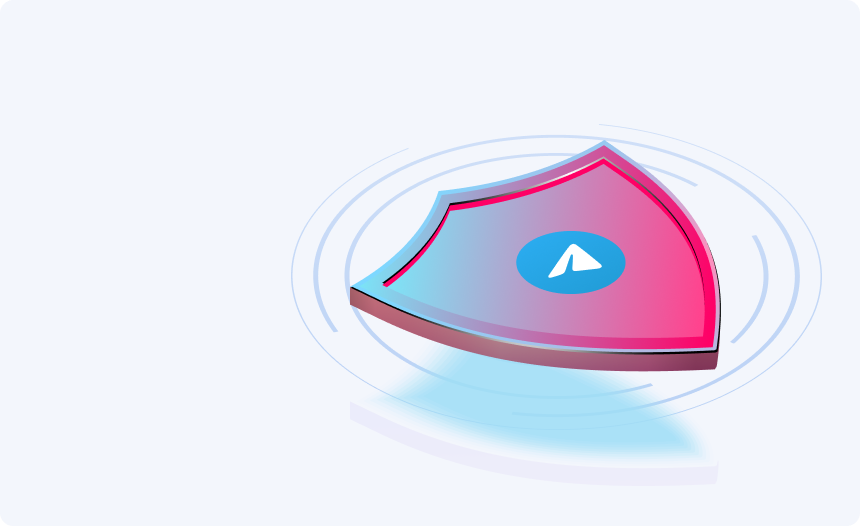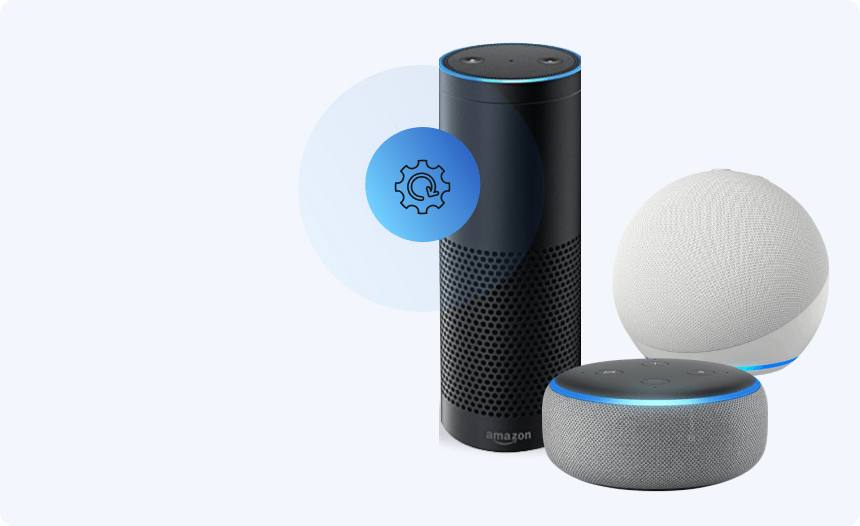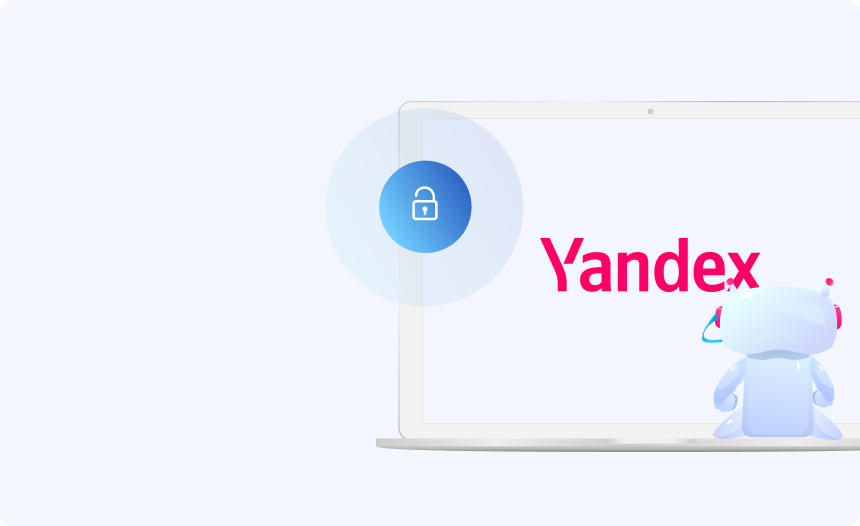How to Update Firestick to a 2022 Version
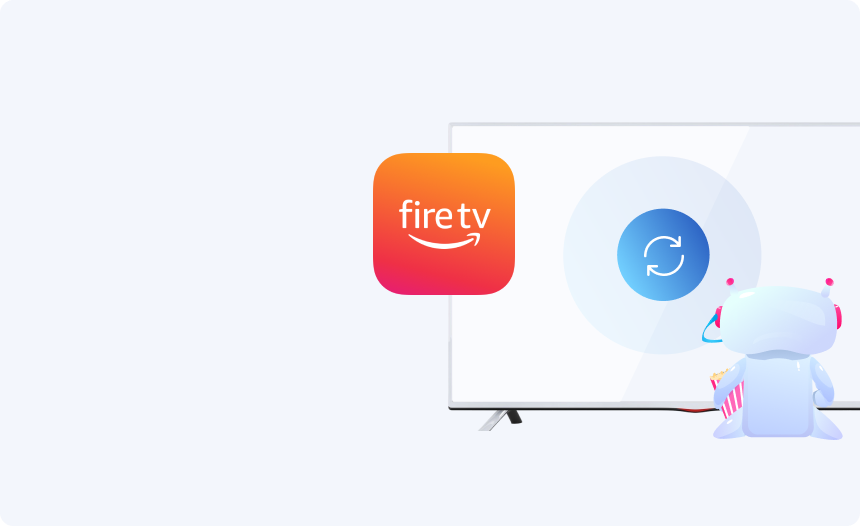
The Amazon Fire TV Stick is a godsend for folks with outdated televisions. Connect the little stick to the HDMI port on your TV to transform it into a smart TV. It’s a budget-friendly option. It’s simple to set up and works with all significant video streaming providers, including Netflix, Amazon Prime, Disney+, etc.
You should update your Amazon Fire TV Stick on a frequent basis if you want it to work correctly. Our instructions will guide you through how to update Firestick to the most recent version. in a couple of simple steps
Update Your Amazon Firestick to 2022 Version
It’s wise to consistently look for upgrades and manually install them because Amazon releases new software versions virtually every month. It’s not a tough task. Follow the instructions outlined in the following points to update your firestick.
- Turn on your Amazon Firestick and double-check that everything is in working order.
- Then, on your Amazon Firestick, hit the Firestick Home button to access the main menu.
- Navigate to the Settings menu at the topmost corner of the page.
- Then, under the “My Fire TV” or Device option, go to the About menu.
- You will see “Check for Updates” or “Install Update” prompts.
- You will notice the “Check for Update” option if you have no updates to install.
- You’ll notice “Install Update” if there’s an update available. The firestick update will commence offhandedly the next time you switch on your TV. Once it is complete, the option to reboot your TV will appear prompting you to restart the device.
- Finally pick the option to install System updates on your Amazon Firestick.
- This will automatically cause your Amazon Firestick to check for and download any available updates. If your Amazon Firestick doesn’t restart after installing updates, make sure to do so.
It takes about 5-15 minutes for a firestick update. It likewise relies upon the speed of your web connection, as some data from the Amazon server must be downloaded.
Governments and internet service providers keep a close eye on your online activities, and watching unauthorized content on your Fire TV Stick could get you in trouble. We strongly advise you to acquire the finest FireStick VPN to hide your IP address and stream your favorite shows safely.
Check Your Current Firestick Version
Basically, follow the means beneath to figure out what variant of Fire OS you have:
- To get started, go to FireStick Home.
- Make a selection of options.
- Select My Fire TV from the drop-down menu.
- Then choose About.
- Hover your cursor over the Fire TV Stick.
- On the right side, you’ll find all of your device’s data, including Fire OS.
How to know if it’s time for an update?
Since it is now so obvious how to upgrade your Amazon Firestick, you should know when the best time is to do it—in this situation, updating your Amazon Firestick once a month is recommended. Even if the Amazon Firestick automatically installs new updates, checking for updates once a month is a smart choice if the automated upgrade process comes up short.
Check for the Latest Version
To keep your Amazon Firestick safe, ensure it’s running the newest software. Furthermore, the most recent firmware aids in the correction of faults in the previous version while also increasing user compatibility.
Amazon’s Fire TV and tablets rely on the Fire OS operating system. Because Fire OS is a derivative of Android, your program will most likely work on Amazon’s Fire devices. Using the App Testing Service, you can rapidly determine whether your app is compatible with Amazon. You will always have a software update available, regardless of which FireStick/Fire TV (1st or 2nd Gen) you are running. Fire OS 5.2.6.9 (632552020) is the most recent version of the Firestick.
Checkout List before Updating Firestick
Before updating your FireStick, there are a handful of things you should know.
- High-Speed Internet Connection
Firestick will fail to even check for an update without a steady web connection, let alone install the update. You have to make sure that your device is connected to active and steady Internet before you attempt to update your Amazon Firestick. You should also ensure that you do not disconnect your Firestick from the Internet when it is busy updating.
- Check Device Storage
The Amazon Fire TV Stick 4K has 8GB of built-in storage, of which apps already use a portion, and part is set aside for the operating system. After all, it’s not a storage powerhouse, and it’s simple to fill up the space. It’s possible that running out of storage on your Fire TV Stick will cause firestick update troubles. You may clear up space on your cell phone by deleting unnecessary apps.
- Use A VPN
This method can be used if the announced firestick update isn’t accessible in your area. A solid VPN will not only prevent your ISP from restricting your bandwidth, but it will also assist you in a variety of ways, including protecting personal information from hackers and unlocking other region-specific apps like Hulu, HBO, and others.
- Close All The Apps Before Installing The Update
Before you start installing the new version, make sure you have closed all the apps from the background.
Simply go to Settings, pick My Fire TV, and click the Restart button to restart your Fire TV. You can also perform a quick reboot by disconnecting the device from the power supply, waiting a few seconds, and reconnecting it. Alternatively, you can utilize a Task Killer to close all of your programs simultaneously.
Conclusion
The Amazon Firestick, like other modern-day devices, receives frequent upgrades. Updating your Amazon Firestick to the current version is highly advised because these upgrades are fantastic for acquiring newer features and bug fixes. If you are unfamiliar with the process, you can review the steps on how to upgrade Firestick previously mentioned in this article.
Hide your IP
With Urban Free VPN
Download Urban VPN for free and browse the web while hiding your IP address.
Free Download