How to delete cookies in any browser?
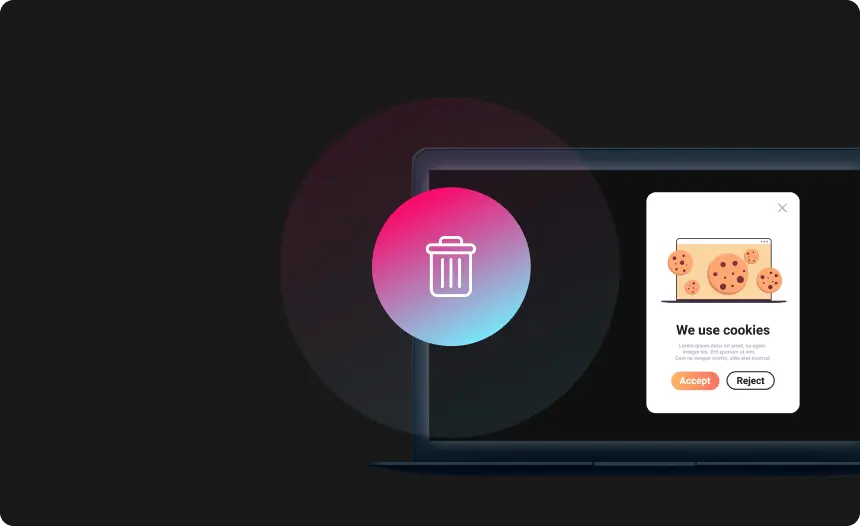
What could be wrong with cookies that are so delicious?
Cookies are necessary for the modern Internet, yet they compromise your privacy. Internet Cookies, a crucial component of web browsing, assist web designers in giving you more individualized, practical website visits. Cookies help websites remember things like your shopping cart contents, online logins, and more. But thieves looking to spy can also be a gold mine of personal information.
It might not be easy to protect your privacy online. Fortunately, even a rudimentary grasp of cookies can assist you in preventing unauthorized access to your online activities.
Cookies, notwithstanding, can likewise be used to track you. A third-party tracking cookie, known as an outsider cookie, might be shipped off your PC when you visit a site, notwithstanding one from the site’s server. Each time you visit another site, those can be utilized to track your developments by seeing where you’re going. In spite of the way that cookies regularly accumulate no customized information, this has long enraged security advocates.
The issue is that disabling or eliminating all cookies will make your online browsing experience all but impossible. However, allowing every cookie to pass jeopardizes your privacy. What do you then? How are these cookies deleted?
How to delete cookies from Chrome?
On Computer:
- Start Chrome
- Three dots, which stand for a settings menu, may be found in the top right corner of the browser
- Click “Advanced” when you reach the bottom of the page
- Select “Clear browsing data” from the area
- The “All cookies and site data” section allows you to select which cookies to delete based on a particular time frame and other criteria
- Clicking “Clear data” will allow you to finish the deletion. Additionally, you can clear your cache, which is where your computer saves previously visited websites so they can load more quickly on subsequent visits
How to delete cookies from Firefox?
On Computer
- On your computer, launch Firefox
- Click the “menu bars,” which are three parallel lines in the top right corner of the browser, then select the “Privacy” tab
- Choose “Clear your recent history” from this menu
- Select the time you want to remove your cookies after making sure just “Cookies” is ticked. Choosing “Everything” will remove all cookies from your computer
- Click “Clear now” after double-checking that none of the other things you want to keep are selected
How to delete cookies from Edge?
- Open Microsoft Edge, click “more,” and choose “Settings”
- Then click “Clear browsing data,” choose “Cookies and stored website data,” and finally click “Clear”
How to delete cookies from Safari?
On Mac:
- Launch Safari
- Choose “Preferences” from the drop-down menu for Safari
- Click “Manage Website Data” after selecting “Privacy”
- From the selection menu, select “Remove all”
How to delete cookies from iPhone?
For Chrome:
- Open the Chrome app on your smartphone
- Tap the three dots in the upper right corner below, scroll down, and then choose “Settings”
- Clear surfing data by selecting “Privacy” from the settings menu
- Click on the option “Clear browsing data”
- Uncheck all other options and only choose “Cookies, site data”
- Press “Clear browsing data” once
- Next, click “Done”
For Firefox:
- Activate Firefox
- In the lower right-hand corner of the browser window, near the “menu bars,” which resemble three parallel lines, click
- Open the “Settings” option
- Scroll down to “Privacy”
- Decide to “Clear private data”
- Click “Clear private data” after making sure only “Cookies” is selected
For Safari:
- Open your device’s Settings menu
- Navigate to “Safari,” “Advanced,” and “Website Data” in the bottom section
- To delete cookies, click “Remove all website data”
How to delete cookies from Android?
For Chrome:
- Open the Chrome app on your Android smartphone or tablet
- Tap on “More,” which appears as three dots to the right of the address bar, and then choose “Settings”
- Choose “Clear browsing data” under the “Privacy” category by tapping on it
- By choosing a particular time frame, you may customize your choices for which cookies to delete here
- You can then select “Cookies and site data” after making your settings. All other items should be unchecked
- Click “Clear data”
For Firefox:
- Select “Settings” from the menu
- Find “Privacy & Security” under “Settings” and choose “Clear private data”
- Then you may choose “Cookies & active logins” from a list of items that can be cleared
- After making your choice, select “Clear data” to complete the cookie deletion
Where do you find cookies on your computer?
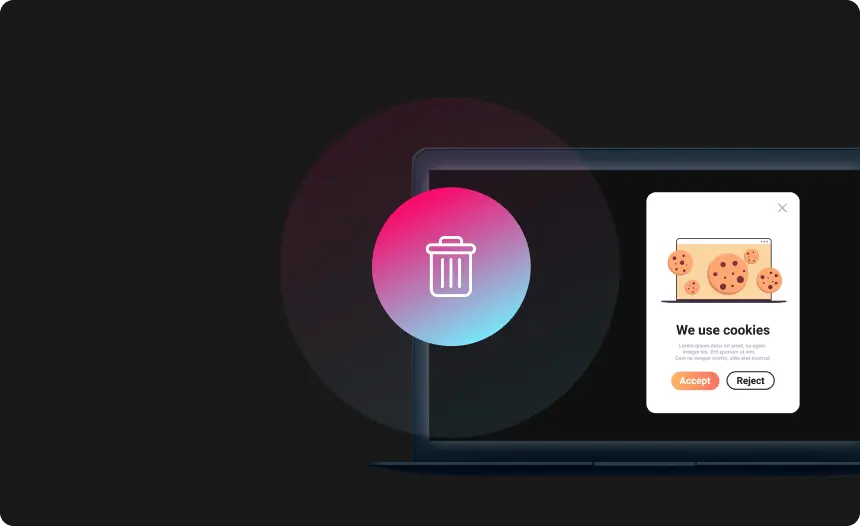
The modern web browsing experience is supported in large part by computer cookies. Browser cookies are useful for today’s online buyers and searchers. However, many people still might not fully comprehend what they are or how they function behind the scenes to improve your regular online experience. Additionally, many people might not fully comprehend how browsing activity and browser cookies are related, let alone data security and privacy ramifications.
What about the other type of cookie? Cookies may be delicious as baked goods, but what about them? All online browsing experiences must include the use of digital cookies. Although a computer cookie may also be referred to as an HTTP cookie, online cookie, internet cookie, or browser cookie, all of these terms refer to the same thing: a method of tracking your website activity. A computer cookie is a short data packet sent from your web server to the browser on your device whenever you visit a website.
Do you want to learn how to control cookies on your browser? The steps are listed below.
Activate your browser.
Depending on your browser, ascertain the location of the cookies.
For Chrome:
- Select Preferences from the Chrome menu, then expand Advanced Settings
- Click on the Privacy and Security option
- Navigate to Content Settings
- Choose Cookies
To enable or disable the usage of cookies on your browser, select from a variety of settings.
How often should you clear cookies?

If you’re using a shared computer, you should immediately erase them along with any other data you may have, such as your browsing history. To keep your device organized, it’s a good idea to delete all cookies at least once a month if it’s your personal computer. Additionally, you ought to do this after visiting a dubious website or if you notice a decline in browser speed. Multiple logins will need to be entered again, but protecting your privacy is worth it.
Especially if you share a computer with others, clearing your browser’s cache, history, and cookies can help preserve your privacy. The websites you’ve visited won’t be easily visible to them anymore. If there are numerous photographs or films cached on your computer or mobile device, deleting your cache and history may help free up some space.
Reasons to Delete Cookies:
- There is an increased risk to security
Cookies can be taken over by hackers who wish to obtain the session data from your browser.
- They slow down your browser
The pages you visit on a website the first time are saved on your hard disc. It will load much faster the next time you visit because the pages won’t have to be downloaded again. However, you can gather a lot of cookies over time, which would slow down your system.
- They may be preserving your private data
Cookies keep track of the websites you visit as well as your purchases. Then, websites can monitor and follow you on the Internet to create a more thorough picture of your online behaviors or target you with new advertisements.
- To repair a flaw or issue with a website
You might have a cookie or cookies that are quirky or disagree with the website. To start over and with a “clean slate,” wiping them out is a good idea.
Reasons to not delete cookies:
- Cookies make your browsing experience more personalized
Your profile, which is stored in your cookies, can be used to customize everything you see, from the articles you read to the adverts you view. It makes sense to be contacted by businesses and goods that are appropriate for your interest rather than seeing adverts for things you have no interest in. Marketers may avoid spamming you and instead present you with content that is pertinent to you and that you genuinely want to see by using the data stored in your cookies.
- Gives a better understanding of customers’ companies
Companies can learn more about their users by having access to more data. By identifying their target clients and assisting them in focusing on those segments, a piece of deeper knowledge can positively impact a firm at all levels. Blocking cookies lessens the impact of this. You can help businesses reach their target audience more effectively by keeping cookies enabled.
Will clearing cookies delete saved passwords?

The information kept in your browsers, such as your account passwords, website preferences, and settings, is also deleted when you delete cookies from your computer Your whole web surfing history will be erased if you delete cookies. Websites where you have previously logged in, or established preferences won’t recognize you. Resetting all of your choices will require you to log in again. Any products you previously had in your shopping cart on any website will disappear. You will have to re-add those products. New cookies will be generated when you add the items once again and/or log in again.
Protect Your Privacy
with Urban VPN
Download Urban VPN to enjoy complete online security and privacy while hiding IP address.
Free Download


